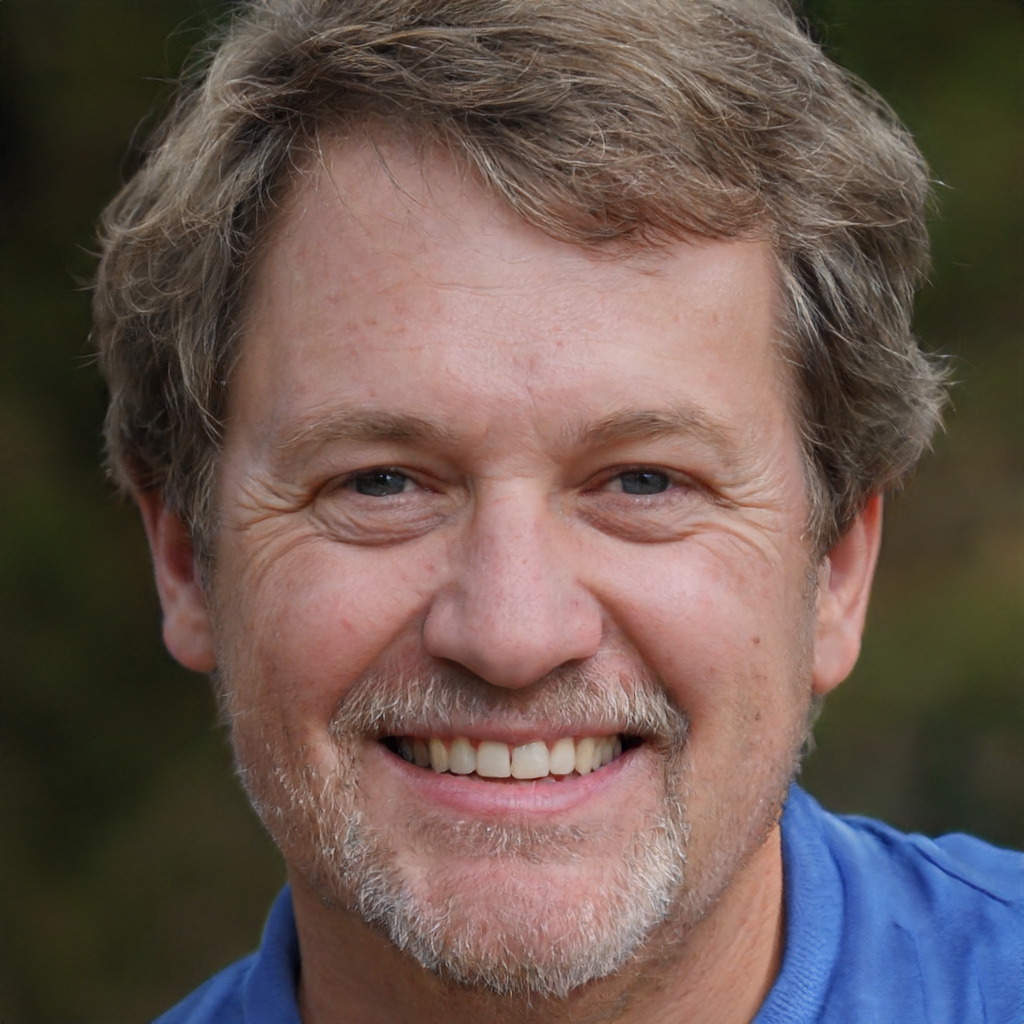On Apple computers there is a very useful tool to free memory on the Mac in a few steps: here's what it is and how it works in this step-by-step guide
Liberating memory on the Mac is an operation that many people would never want to resort to for at least two reasons. The first is that it's always difficult to get rid of something, whether it's a video or a movie you've watched a few times, and the second is that it takes a lot of time to sift through everything you've accumulated over the years and eliminate the unnecessary one by one.
There's good news, however, for those who own an Apple computer: freeing memory on your Mac is extremely easy if you do it through the tool made available by Apple, which, however, few people know about. It's one of those systems that the moment you discover it you regret not having known it before, maybe before accumulating all the files that, sooner or later, make it necessary to deep clean the memory. And the good news doesn't end there, because accessing it is pretty simple and with this short guide it will all be a breeze.
How to free up memory on your Mac
To free up memory on your Mac in a few simple steps you can take advantage of a function, very convenient, preinstalled on all recent machines of the Apple. To access it, you first need to click on the apple in the upper left corner of any screen and choose About this Mac.
This opens a window that summarizes the essential information, including the version of macOS installed, the model of the Mac, the chip, RAM memory, boot disk and serial number. Keep in mind how to get to this information should you need it someday.
Useful information that we don't need to free up memory on the Mac, however. Let's continue by clicking on the Storage item at the top of this window. The next screen shows the name of the hard drive with the available space in relation to the total space. To free up memory, click on Manage... to access a very large and useful window. Let's see it in detail.
The "smart" opportunities to keep your Mac clean
The first item is Archive to iCloud, which allows you to set the Mac to automatically transfer files, photos and messages to Apple's cloud to free up space. Only recently used files and lower-quality photos are stored on the Mac, a version that can still be downloaded from iCloud. Beware, though: iCloud only offers 5GB of free space, after which you'll have to upgrade to paid plans that start at €0.99 per month for 50GB of space on Apple's servers.
The second item is Optimize Space. It allows you to automatically delete movies and TV shows you've already watched from your Mac's memory.
The third is Automatically Empty Trash, which is a very useful feature because it allows you to automatically delete files that have been in the Trash for more than 30 days.
The fourth (and last) is Make Order, which allows you to conveniently browse through documents and content saved in memory to delete those that are no longer needed in a few steps.
Delete apps and documents in one click
To the left of these four items is a side menu that allows you to browse by category what is saved in memory: under Applications you can intuitively find the list of installed apps, and each of them can be deleted with a first click on the corresponding line and a second one under Delete... at the bottom. Same practice for each item in the side menu.