OneDrive is Microsoft's cloud storage service and offers up to 5 gigabytes of space for free. Here's how to clean up and get a few extra GB at no cost
Microsoft was off to a great start with its cloud storage service, then, it must have done some math, and reduced to 5 gigabytes the free space offered to subscribers. With a few tips, it's possible to make do with it, but there's a ploy to get an extra 10GB with a bit of effort.
Microsoft gives and Microsoft takes away. The Redmond giant had introduced OneDrive as a very generous and easy-to-use cloud storage system: just move or create a document on OneDrive and it was accessible on any device, including your laptop and smartphones. This is, after all, how a service on the "cloud" works. But an important detail, in addition to ease of use, is also the amount of space available, preferably free. Microsoft, on November 2, 2015, decided to cancel the unlimited storage option for OneDrive subscribers and move to 5GB of free storage, as opposed to the previous 15GB for standard users. What if we take it back?
How to add 10 gigabytes on OneDrive for free
OneDrive only offers 5GB of space but would you like more? Well, there is a ploy to add up to a maximum of 10 GB for free. Microsoft gives you a sort of "bonus" of 500 MB of storage for each person you manage to get to sign up for OneDrive. If we do the math and you manage to bring 20 people to Microsoft's cloud, that's 10 GB in addition to the standard 5GB. It doesn't hurt to try. Go, then, to OneDrive > OneDrive > Settings; Options and click on More Space under Additional Storage Space. Si apre una finestra con un link di invito a OneNote e sotto un elenco di social network – Facebook, Twitter, LinkedIn e Sina Weibo – da cui selezionare le persone da invitare. Anche loro, ovviamente, oltre ai soliti 5GB otterranno 500MB in più.
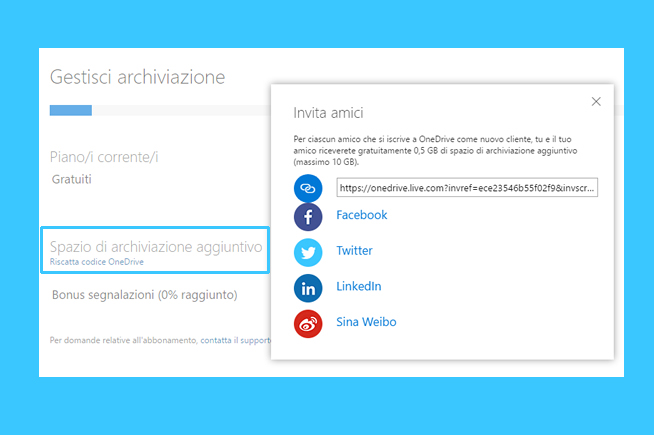 Fonte foto: Microsoft OneDrive
Fonte foto: Microsoft OneDrive
Se riesci a portare su OneDrive di Microsoft 20 persone, ecco che arrivi – 500MB alla volta – a 10 GB gratuiti che si vanno ad aggiungere ai tuoi 5GB standard. Tentar non nuoce.
Come liberare spazio OneDrive
Fare pulizia è sempre la prima opzione da considerare quando lo spazio inizia a scarseggiare, sia sul disco rigido, sia sul cloud storage. È un lavoro noioso, ma necessario. Puoi iniziare a cancellare file non importanti ma ingombranti. Come fai a sapere quali file occupano più spazio di archiviazione sul cloud di Microsoft. Simple: go to OneDrive.com from your computer's browser and sign in to your account. Now click on Files from the sidebar on the left and set the view as a list (second icon at the top from the right). Sort files, and any folders by pressing Sort (top right), then Size and then Descending. Another option to make room is to delete the backups that your Windows system, such as 8.1 and 10, creates every time you reinstall it. Go to OneDrive Settings - the icon in the top right corner next to the "?" - and select Options. Choose Device Backup from the left sidebar. Decide which backups you no longer need, then right-click to delete them and discard them.
Organization Matters
Now that you've cleaned up your space by deleting unnecessary files, why not start organizing your OneDrive usage differently. It's simple, just decide that the Files folder is the default one and don't store documents randomly, but only the most important ones. That way you'll always know where to find them when you need them and you'll always keep an eye on their size.
Zip saves space
A method often used to reduce the size of files is to compress them. To avoid repeating this operation for every single file, why don't you group together those important but rarely used documents and archive them in Zip, RAR or other format? Just remember not to delete the original files after you have compressed them.
Disable auto-saves
The auto-save feature is set by default in Microsoft's cloud service. But are you really sure that you want to download just about everything in OneDrive: music, videos, images and documents? You just have to change the settings then to decide where to store the downloaded files. Log into OneDrive on your computer and go to Settings from the menu. Select the Automatic Storage tab and, from the Documents and Pictures pane, set the This PC Only option for both. From the Photos and Videos area, uncheck - in case they were enabled - Automatically save photos and videos to OneDrive whenever I connect a camera, phone, or other device to my PC and Automatically save captured screen captures to OneDrive, respectively. Press OK to save your settings.
Reduce photo quality
Pictures, usually high-resolution ones, can take up a lot of space. If you're using a smartphone with a 13-megapixel camera, for example, try to reduce the resolution of your images. In questo modo, non solo guadagni più spazio sul cloud di OneDrive, ma migliori anche le prestazioni generali del tuo telefono.
Non caricare tutto su OneDrive
Lo spazio di archiviazione di OneDrive, come avrai capito, è limitato, quindi evita salvare tutto online come, per esempio, i backup del sistema, i video, la musica e altri file di grandi dimensioni.
Acquistare spazio
Se proprio 5 o 15GB proprio non ti bastano, non ti resta che acquistare un piani mensili che ti propone Microsoft: 50 GB per 2 euro, 1 TB per 7 euro (69 € all’anno) e 5TB per 10 euro (99 € all’anno). Un altro modo per ottenere più spazio di archiviazione è quello di diventare clienti Office 365.
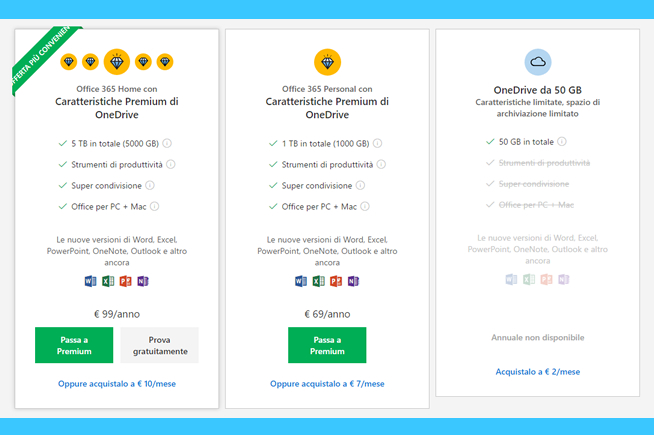 Fonte foto: Microsoft OneDrive
Fonte foto: Microsoft OneDrive
Microsoft propone tre piani mensili: 50 GB per 2 euro, 1 TB per 7 euro (69 € all’anno) e 5TB per 10 euro (99 € all’anno).
