Tired of the usual ringtone? With Ringdroid you can turn your favorite song into a ringtone for Android smartphones
There are a million interesting activities to do with your smartphone, but sometimes the simplest tricks are the best like, for example, turning any song into a ringtone for your Android phone, ready to be assigned to your friends, family or colleagues.
You can do it in a few simple steps that will only take a few minutes of your precious free time.
Ringdroid, the app for creating custom ringtones for Android
Ringdroid is one of the best free apps currently out there for turning a song - or any audio file on your Android smartphone - into a custom ringtone.
Once you've created your ringtone, you can set it as the default sound, i.e. for everyone, or assign it to a specific contact. The first step is to download the Ringdroid app from the Google Play Store to your smartphone.
To turn a song into a ringtone - as mentioned - you need to have the audio files or music you want to use in your smartphone's internal memory or microSD card.
Ringdroid is compatible with major audio formats - MP3, WAV, AAC and AMR - it also lets you create custom alarms and notifications in addition to ringtones.
Don't know how to download music for ringtone on Andoid? There are plenty of applications that can help you, such as TinyTunes, which allows you to download songs from various sites and hosting services, or, if you want to import music from your computer, just connect the two devices - smartphone and PC - with the USB cable. If you use Windows, you have to open File Explorer / Windows Explorer. On a Mac, on the other hand, launch the Android File Transfer application and copy the song to a folder on the smartphone.
Now the music you want to turn into a ringtone is on your smartphone and you can proceed with Ringdroid.
How does Ringdroid work
Have you downloaded and installed Ringdroid on your smartphone? Great! Let's take a step-by-step look at how to set a song as a ringtone on Android.
1. Locate Ringdroid on your phone and open it. You will find a list of songs waiting for you in the main window of the application. Per visualizzare tutti i suoni presenti nel dispositivo – a seconda della versione di Android – toccate l’icona in alto a destra (quella con i tre quadratini) – oppure l’icona in basso a sinistra: in entrambi i casi comparirà il comando “Mostra tutto audio“. Selezionatelo. Se disponete di molti brani sul vostro smartphone, usate lo strumento di ricerca riconoscibile tramite l’icona a forma di lente di ingrandimento.
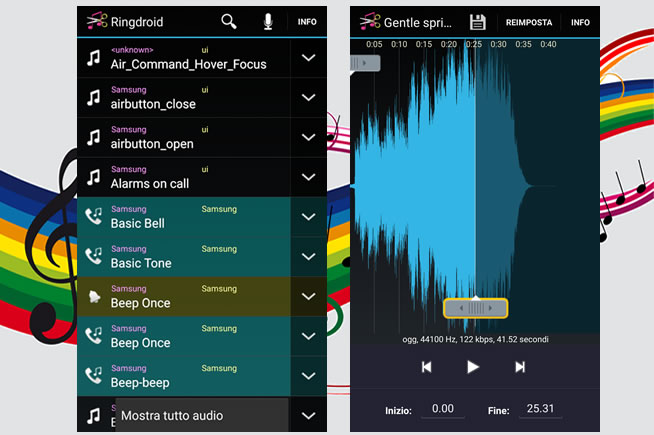 Fonte foto: Redazione
Fonte foto: Redazione
Ringdroid è una delle migliori applicazioni gratuite attualmente in circolazione per trasformare una canzone – o un qualsiasi file audio presente sul vostro smartphone Android – in una suoneria.
2. Selezionate, adesso, il brano che desiderate utilizzare come suoneria: si aprirà la sua forma d’onda. Utilizzate i due cursori sopra e sotto il grafico per scegliere il punto di inizio e di fine della suoneria.
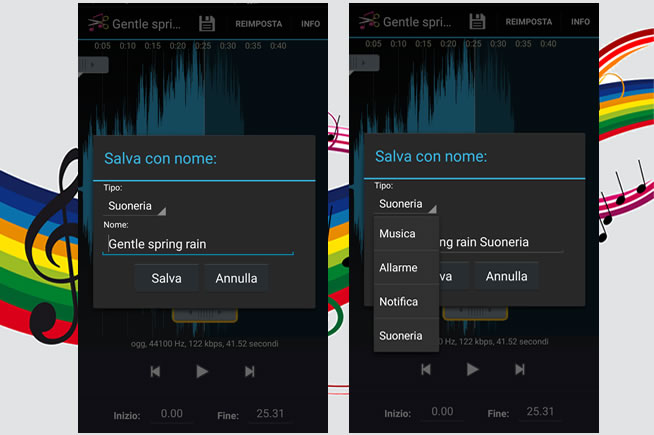 Fonte foto: Redazione
Fonte foto: Redazione
Ringdroid è compatibile con i principali formati audio – MP3, WAV, AAC e AMR – vi consente anche di creare, oltre alle suonerie, anche allarmi e notifiche personalizzati
3. Salvate, infine, lo spezzone audio con un tap sull’icona a forma di “floppy” nella barra degli strumenti in alto. È possibile rinominare, se lo desiderate il nome del file, e specificare quale tipo di funzione deve svolgere questo file audio (Musica, Allarme, Notifica o Suoneria). L’opzione impostate di default è Suoneria. A questo punto salvate il file premendo su Salva. La finestra successiva vi chiederà di decidere se impostare il suono come “predefinito” o di assegnarlo a qualche contatto. Se scegliete quest’ultima opzione, vi verrà mostrato l’elenco dei vostri contatti a cui abbinarlo.
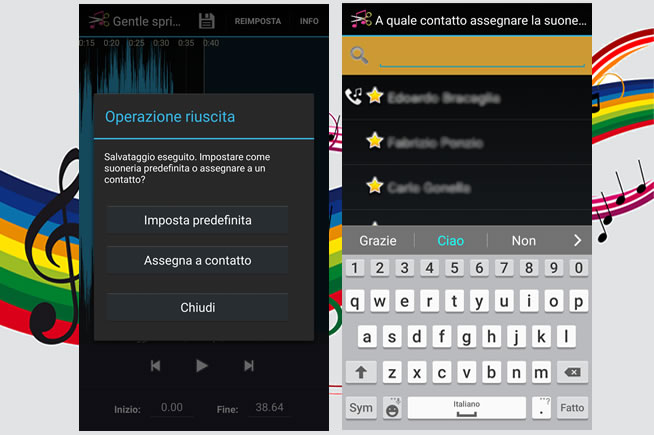 Fonte foto: Redazione
Fonte foto: Redazione
Una volta creata la suoneria, potete impostarla come suono di default, ossia per tutti, o assegnarla a un contatto specifico.
