Gli schermi touch hanno sicuramente migliorato l’interazione tra l’uomo e “la macchina”. Con gli smartphone possiamo fare cose che prima era anche solo impossibile pensare. Ma non tutti conoscono alcuni trucchi che permettono di utilizzare al meglio il display del proprio smartphone Android.
Infatti, grazie alle gesture è possibile accedere a funzionalità “nascoste” del nostro device. Il sistema operativo mobile Android nasconde delle vere e proprie gemme che permettono di semplificare l’accesso ad alcune impostazioni dello smartphone. Solitamente le gesture avanzate sono una prerogativa dei launcher “più completi” presenti sul Google Play Store (Nova Launcher, Go Launcher, solo per citarne due) ma anche se utilizzate Google Now non dovete disperarvi: Big G ha in serbo delle sorprese anche per voi. Let's take a look at some of the most useful gestures you can use on your Android smartphone.
Entering an app's settings directly from notifications
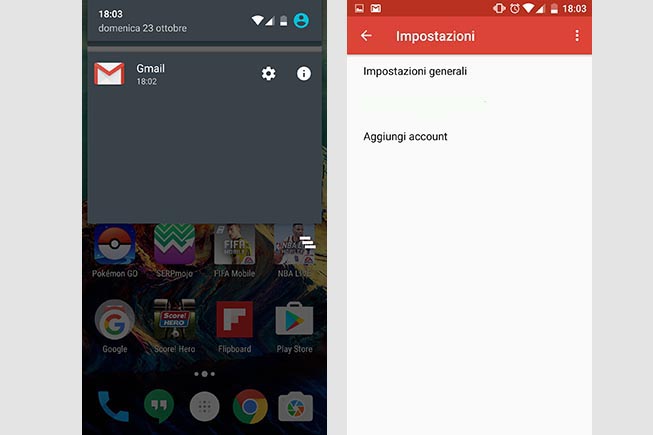
Changing an app's settings quickly
The most natural gesture you make when a notification arrives is to press on the message and open the app or at the very least, if it's not very important, slice to the right to delete it. Few people know that by simply tapping for a few seconds on the notification you can enter the application's settings. For example, if you have just received an email, instead of simply tapping to open it, you can tap for a few seconds on the notification and it will turn gray and two icons will appear on the screen: one in the shape of a wheel, the other in the shape of a circle with an i in the center. Premendo sulla prima si entrerà direttamente nelle impostazioni della mail, nella seconda invece sarà possibile cambiare alcuni parametri delle notifiche. Una gesture semplice ma che pochi utenti Android ne conoscono l’esistenza. Se avete installato il launcher sviluppato da Huawei per i propri smartphone, questo trucchetto non funziona
Utilizzare due dita per accedere alle notifiche
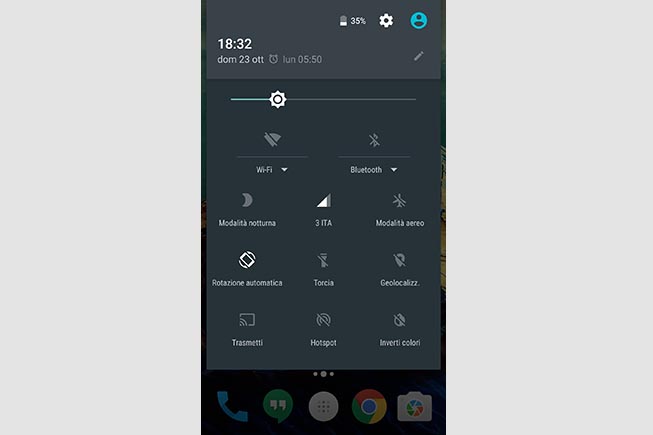 Fonte foto: Redazioni
Fonte foto: Redazioni
Notifiche veloci
Questa gesture è presente sugli smartphone Android da qualche anno e molti utenti la utilizzano giornalmente. Ma per chi non ne conoscesse l’esistenza, ecco spiegato come funziona. Per accedere velocemente alla schermata che comprende i settaggi veloci (Wi-Fi, Bluetooth, connessione dati, GPS, Modalità aereo e modalità notturna) senza dover toccare per più volte lo schermo, basterà premere con due dita nella parte superiore del display e tirare giù la finestra delle notifiche. Come per magia appariranno sullo smartphone tutte le impostazioni che possono essere settate velocemente. Con un semplice tocco sarà possibile attivare il Wi-Fi o accendere la torcia.
Copiare e incollare una parola da un documento all’altro
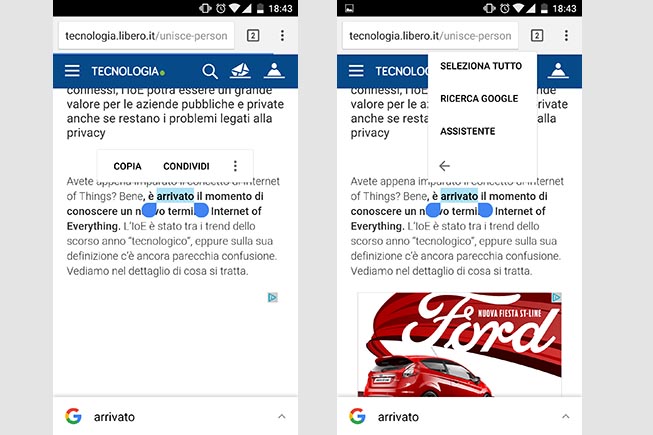 Fonte foto: Redazione
Fonte foto: Redazione
Copiare e incollare le parole da un file a un altro
Con le dimensioni sempre più generose degli schermi, gli smartphone stanno diventando degli strumenti utilissimi nel mondo del lavoro: inviare mail, modificare documenti di lavoro, tenere sotto controllo l’agenda degli appuntamenti. Moreover, with one of the latest Android updates, a feature has been integrated that allows you to shorten the time when you are reviewing a report or an article. In fact, by pressing on a word, a menu will appear on the screen where you can choose to copy or paste the word or ask Google Now for help if you want to know the meaning of the term. In short, a very simple gesture, but one that allows you to access some very useful features for everyday life.
Access Safe Mode
If you have problems with some applications on your smartphone that send the device to lock, you need to activate Safe Mode. In this way the device will appear as if it had undergone a factory reset without any application installed and without launcher and widgets. In this way the user will be able to fix the problems and get the device back to its former glory. But how do you quickly access Safe Mode? Through a gesture. With the smartphone turned on, you'll have to hold down the power button until the Power Off option appears on the screen. If you press the Power Off button for a few seconds, a new window will appear on the screen asking you to activate Safe Mode. By clicking OK, the Android smartphone or tablet will restart in the chosen mode, giving the user the possibility to perform all the relevant operations.
Navigating between Chrome's tabs
The latest versions of Chrome allow you to open a large number of pages at once. In fact, Google has developed a new system that reduces RAM consumption by more than 50%. Browsing through many pages is certainly convenient and saves time, but at the same time if you don't know the right tricks you can get lost among the infinity of open tabs. Nell’interfaccia di Chrome è presente un numerino in lato a destra che simboleggia quante pagine sono aperte, basta premerlo per poter vedere i siti su cui si sta navigando e chiudere quelli inutili in modo da liberare spazio sia sullo schermo sia sulla RAM.
Zoomare qualsiasi applicazione
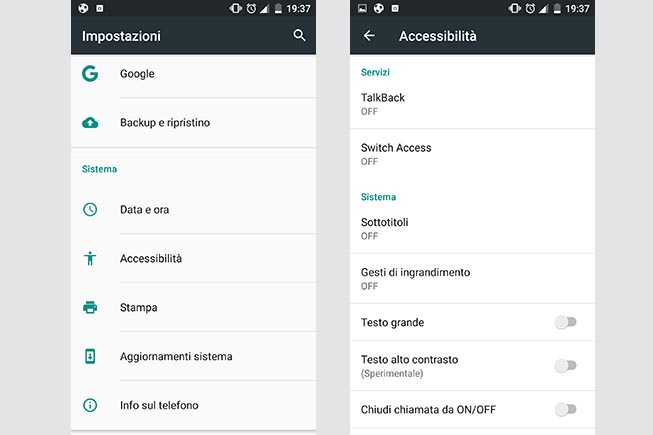 Fonte foto: Redazione
Fonte foto: Redazione
Come gestire lo zoom dello smartphone
Alcune applicazioni permettono di ingrandire un’immagine o un testo semplicemente mettendo due dita sullo schermo e facendo il gesto di allontanarle l’una dall’altra. Una gesture molto semplice e utile, ma che purtroppo non è supportata da tutte le applicazioni. Ma non è necessario disperarsi, esiste un piccolo trucco che permette di abilitare la gesture su tutte le app Android. Entrando nelle Impostazioni dello smartphone sarà necessario scrollare verso il basso fino a quando non si troverà la sezione Accessibilità. Una volta effettuato l’accesso bisognerà trovare l’opzione Gesti di ingrandimento e abilitarla. In questo modo sarà sempre possibile utilizzare la gesture sullo schermo dello smartphone.
Ridimensionare la tastiera di Google
Se lo schermo del vostro smartphone Android non è molto grande, le dimensioni della tastiera di Google vi potrebbero dare qualche problema. Ma Big G ha pensato a tutto e offre agli utenti la possibilità di ridurre la grandezza della keyboard in modo molto semplice: basterà una semplice gesture per restringere le dimensioni e permettere al vostro smartphone di funzionare al meglio. Premendo su qualche secondo sul tasto invio della tastiera Google, appariranno sullo schermo tre piccole icone, toccando quella a sinistra verrà data l’opportunità all’utente di ridimensionare la tastiera a secondo delle proprie esigenze. Se invece si usa una delle keyboard presenti sul Google Play Store, sarà necessario entrare nelle Impostazioni e trovare l’opzione Ridimensiona.
Disinstallare un’applicazione direttamente dalla home dello smartphone
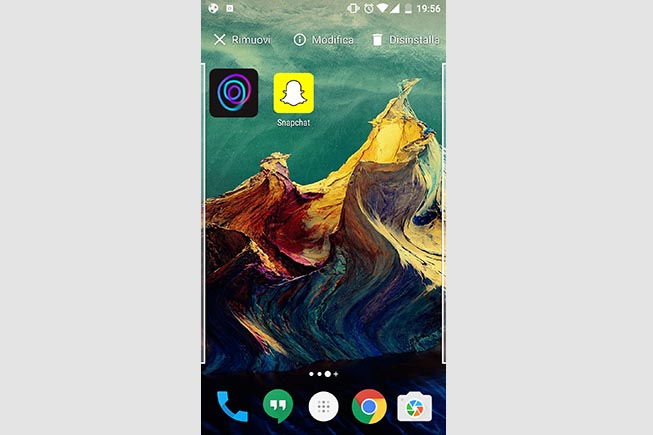 Fonte foto: Redazione
Fonte foto: Redazione
Come disinstallare un’applicazione dalla home
Quante applicazioni inutili si installano sul proprio smartphone ogni mese? Tantissime, molto spesso lo si fa solamente per seguire il consiglio di un amico che poi si rivela errato. Avere molte app sul proprio device, però, non fa altro che rallentare i processi dello smartphone e finire la memoria interna. Per questo motivo è consigliabile disinstallare le applicazioni che non si utilizzano da un po’ di tempo. To facilitate the operation, there is a very simple gesture: if the app icon is present in the smartphone's home screen, just tap on it for a few seconds and the Remove option will appear at the top of the screen. By dragging the icon towards the word, the app will be uninstalled automatically. A gesture that wastes a few seconds but allows you to gain a lot of space on the memory of your smartphone.
The gestures to make the best use of Google Maps
Google Maps is among the most loved applications by users: the last lifeline when you are away on business and do not know the way to follow. To simplify its use, you can use gestures that allow you to access "secret" features. For example, even if the screen size of your smartphone is generous, you may not be able to see all the information offered by Google Maps. In case you want to zoom in on a street or a road, just double-tap on the map and immediately the map will zoom in on the indicated point. Instead, by rotating two fingers on the screen, it will be possible to have a three hundred and sixty degree view of the searched area. Two simple gestures that will make it easier to use Google Maps.
Create your own gestures
In the Google Play Store there are apps that offer users the ability to create their own gestures that will simplify certain functions of the smartphone and above all save precious time. All in One Gestures is one of the many third-party developed apps that can be found on the online store: in addition to creating your own shortcuts, you will be able to activate one of the many already present in the app's database.
