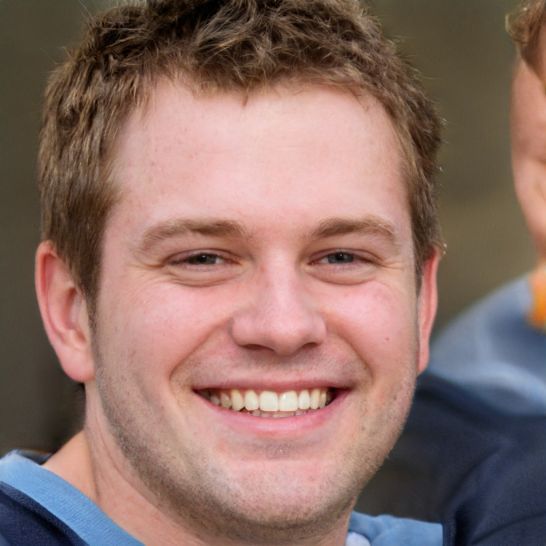HOME
> Cloudservices
> Reinstall Onedrive - Here's How To Do It
Reinstall OneDrive - here's how to do it
As with many programs, an error can be very frustrating and usually prevents the user from using the program properly - OneDrive is no exception. The simplest and best solution is usually to uninstall the program from the computer and then reinstall it.
What steps are necessary to uninstall OneDrive?
OneDrive is available for Windows, Mac and smartphones running iOS and Android. While it's easy to reset OneDrive on mobile devices by first uninstalling and then reinstalling the app, it's much more involved on a Windows machine. Perform the following steps chronologically:Open the settings of your Windows PC and navigate to the "Apps" section.- Now search for OneDrive and uninstall the program.
- Use the key combination "Win" + "R afterwards to open the Run dialog and enter the command "gpedit.msc".
- Browse to the folder "Computer Configuration, Administrative Templates, Windows Components, OneDrive", double-click on the field "Prevent OneDrive from being used for data storage" and select "Enabled".
- Finally, open the command prompt as administrator and run the commands "taskkill /f /in OneDrive.exe" and ""%SystemRoot%\SysWOW64\OneDriveSetup.exe /uninstall".
- After the successful uninstallation, you can download OneDrive from the Microsoft website and reinstall it.
 Elementa
Elementa