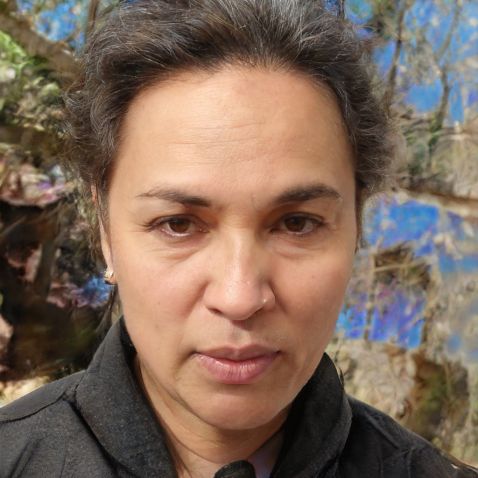HOME
> System software
> Exporting Presets From Lightroom - Share Your Sets
Exporting presets from Lightroom - share your sets
Lightroom from Adobe offers photographers in particular a good way to facilitate the creation, editing and storage of photos. There are different versions of the program, so there is something for both amateur and professional photographers. Exporting presets is only available in the pro version.
How to export presets from Lightroom
Once you have created your own preset in Lightroom, you can export it and save or share it. Note that the function is only available in the version Adobe Lightroom Classic CC.- Open Lightroom and then go to "Develop".
- Then right-click on the preset or template that you want to export.
- Now select the option "Show in Explorer". The preset is then available as an .xmp file and can be moved or sent by you.
- Another way to export a preset succeeds via the settings of the program.
- To open the settings, click on "Lightroom" on macOS and on "Edit" on Windows.
- Klicken Sie auf den Tab „Vorlagen“ und wählen Sie unter „Speicherort“ den Punkt „Lightroom-Entwicklungsvorgaben anzeigen“ aus.
- Auch hier werden Sie auf Ihren Datei-Explorer weitergeleitet und bekommen die .xmp-Datei angezeigt.
- Nun können Sie die Datei nach Ihren Wünschen bearbeiten oder per E-Mail versenden.
 Elementa
Elementa