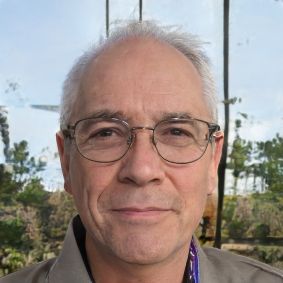Safari: Dark Mode - how to use it and set it up
If you often still surf with your Safari browser in the evening, it is recommended to use Dark Mode to protect your eyes. In this case, all displayed content appears in a dark design. You can read how to activate Dark Mode on the Mac, iPhone and iPad here.
Safari Dark Mode: how to enable it on Mac
Since the update to macOS 10.14, a Dark Mode for the Safari browser and the entire operating system is also available on Mac. If this is activated, the browser appears in a dark design, which is especially pleasant for the eyes in the evening or in poor light.- To use the Dark Mode on your Mac, it is necessary to activate it via the system settings of the device.
- Open the settings first by clicking on the "gear icon" in the Dock or navigate to "Apple" > "System Preferences".
- In System Preferences, go to the "General" section and click "Appearance".
- To use the dark design for the Safari browser and the user interface of your Mac, please click "Dark" there.
 Elementa
Elementa