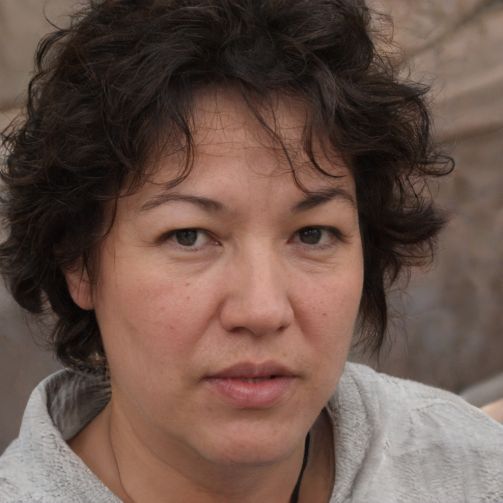Samsung Galaxy S10: Perform factory reset
If your Samsung Galaxy S10 no longer works properly or becomes slow, a factory reset can help. This deletes all data and settings and resets the phone to its factory state. However, you should create a backup beforehand.
How is a factory reset performed on the Galaxy S10?
A factory reset is necessary if your Galaxy S10 is slow to respond or you simply want to delete all data from the phone. Do not forget to create a backup beforehand so that no important data is lost.- It is best to use the data backup app and create a backup on a PC. To do this, the smartphone must be connected to a PC. Wait until the backup is complete before proceeding.
- Go to the "Settings" and then continue to "Backup and Reset".
- Now you can select the item "Reset to factory settings". Tap further on "Reset device to reset the device to factory settings.
- There is also the option to reset the smartphone without it being turned on.
- With the device turned off, hold down the "Bixby Button", the "Power Button" and the "Loud Button" until the Samsung logo appears.
- With the volume control you can now select "wipe data/factory reset". Nun müssen Sie nur noch die Frage, ob alle Daten gelöscht werden sollen, mit „YES“ beantworten.
- Wurde das Smartphone erfolgreich zurückgesetzt, wählen Sie „reboot system now“ aus.
 Elementa
Elementa