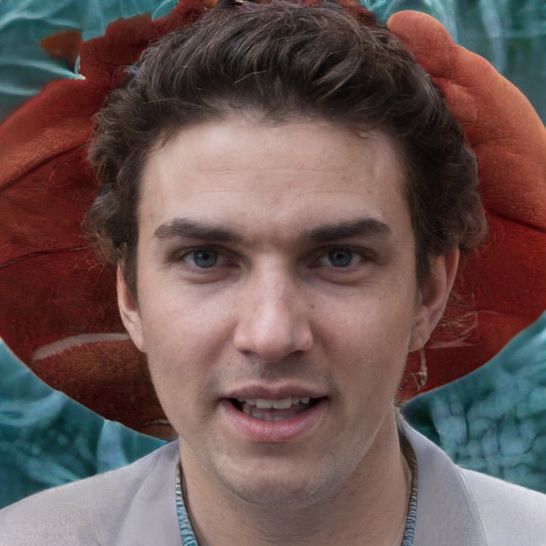Google Play Store has no connection - what to do?
Are you about to update your apps, but the Google Play Store indicates that there is no connection? What may sound dramatic at first, however, can usually be solved quickly. However, various causes are possible for the problem.
Clear the Play Store cache
Clearing the Play Store cache is usually enough to fix the problem with the Google app.- Open the options bar on your smartphone by swiping down from the top and tap the gear icon in the right corner. The settings will open.
- Now scroll down until you reach the "Apps" option. Tap on it.
- A new list will open. Find here the entry "Google Play Store" and tap on it.
- Tap on the item "Memory" and here again on "Clear cache" as well as "Clear data".
- Now start the Google Play Store again. The problem should now be solved.
Alternative solutions
If clearing the cache has not led to the desired result, try the following steps to solve the problem:- Simple, but simple: wait a few minutes and then try again to open the Play Store. After all, it happens from time to time that Google has server problems.
- Check your Internet connection, maybe you accidentally turned off your WLAN.
- Check the free space on your smartphone. Would you like to install updates for your apps, you need namely enough free space.
- If nothing helps: restart your Android device. Often, a restart will correct small errors.
 Elementa
Elementa