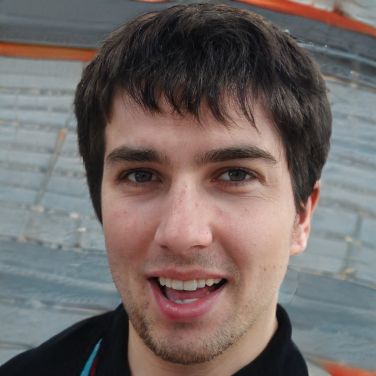Android: Post-install language - How to do it
In Android, you can choose different languages both for the system language and for using your keyboard. In both cases, you can easily add new languages.
Reinstall language on Android
In the settings of your smartphone you will find the option to select other system languages:- Open "General Administration" in the settings. In older versions, the menu item is called "System".
- Navigate to "Language and input > Language".
- Now tap "Add" to post-install other languages.
- Slide the most important language to the top.
How to post-install keyboards on Android smartphones
If, on the other hand, you want to change the keyboard language, proceed a little differently. The keyboard language is especially relevant if you use autocorrect.- On your smartphone or tablet, first open the settings menu. There you navigate again to "General management > Language and input".
- A new menu opens. Here you will find the sub-item "Keyboard and input methods". After tapping on this sub-item, select the option "Samsung keyboard".
- Now the settings of your Samsung keyboard will open on your screen. One of the topmost settings items is called "Language and Types". After tapping on this item, you then select the entry "Add input languages".
- Now you get an overview of all available language packs. You can simply select the language you need and download it by tapping the blue download button to the right of the respective entry.
- Back in the settings of your Samsung keyboard, you will now find the sub-item "Downloaded languages". Tap on this sub-item. All language packs downloaded to the device can be activated or deactivated there.
 Elementa
Elementa