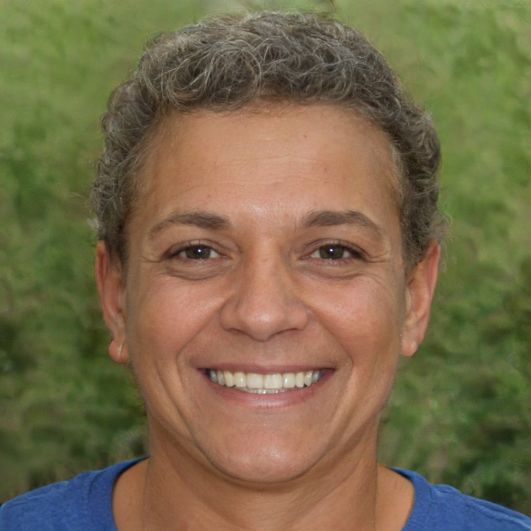HOME
> Office programs
> Excel: Count Cells - With This Formula It Works
Excel: Count cells - with this formula it works
In Excel, you can organize large amounts of data in tables and visually display them using charts. If you would like to know how many cells are inside a data range, various formulas are available to count them. You can apply the formulas depending on the content of the cells.
How to count cells in Excel
The Excel spreadsheet program offers various options with which you can organize your data. If you want to know the exact number of cells in a certain range, then there are various formulas available. These give you the exact number of cells that have a certain content.- Click on the "Formulas" tab at the top of the bar. In the next step, select the option "More functions".
- Go to "Statistics" to display functions. Here you can now choose the appropriate formulas with which you can count your cells.
- "COUNT2" gives you the number of cells in this range that are not empty.
- With the function "COUNT" you can count all cells that contain numbers.
- If, on the other hand, you want to count the cells that are empty, then select "COUNT EMPTY CELLS".
- In addition, you can choose the function "COUNT IF", with which you can count cells according to their own criteria.
- Now mark a cell within your worksheet in which you want to output the result of the count and confirm this with the Enter key to output the number.
 Elementa
Elementa