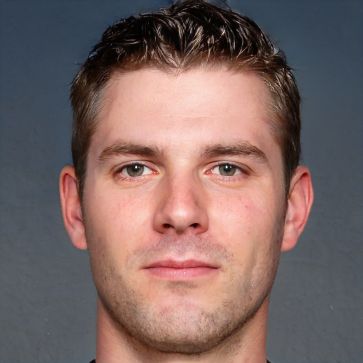HOME
> System software
> Zoom: Share Screen - How It Works
Zoom: Share screen - how it works
Zoom is a platform that you can use for video conferencing in everyday life and at work. For this, you can create such a meeting or be invited to it. After that, you have a wide variety of ways to use it.
How to share your screen with Zoom
With Zoom, you can not only hold conferences with colleagues, business partners or friends and family, but also show data such as photos or presentations. For this purpose, the platform has the option of screen sharing, which you can use accordingly for this purpose. This allows your counterparts to see what is currently displayed on your screen.- If you are in a Zoom conference, the first thing you do for screen sharing is click on the arrow icon, which symbolizes the sharing of the screen.
- Now you can select which screen you want to share. It is also possible to select individual applications that are open either on your PC or laptop, but also on iPhone or iPad, as well as on a whiteboard.
- Furthermore, you have the option to also share the sound on your end device. This is especially advantageous for videos.
- Furthermore, you can also click "Optimize video clip in full screen format" to display video clips enlarged.
- Finally, select "share". Jetzt wechselt Ihr Bildschirm automatisch in den Vollbildmodus, den Sie jederzeit mit einem Klick auf die Taste „Esc“ beenden können.
 Elementa
Elementa