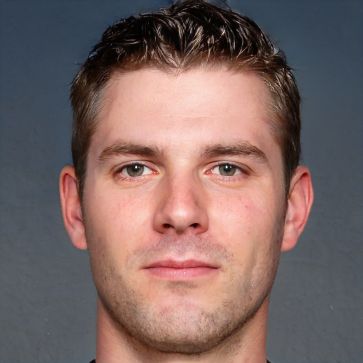Creating a WLAN hotspot on Windows 7: This is how easy it is
Already in Windows 7, you can create a WLAN hotspot to use your computer's WLAN connection for other devices. There are two different options available to you: Decide for yourself whether you want to use Windows 7's own on-board means or download a tool.
How to create the WLAN hotspot in Windows 7 via command
In the first option, use the Windows 7 command prompt to create a WLAN hotspot. If this effort is too much for you, use the Virtual Rooter tool, for example.- Enter the term "cmd" into the Windows search function and then start the command prompt by clicking on the corresponding search result. Run the process as an administrator.
- In the tool, type the following command and press Enter: netsh wlan set hostednetwork mode=allow
- Now open the Control Panel and navigate to "Network Connections". Under the wireless networks, you will now find the new entry "Microsoft Virtual WiFi Miniport Adapter".
- Now make basic security settings.
- Start the command prompt again and enter: netsh wlan set hostednetwork ssid=[hotspot name] key=[password] keyUsage=persistent
Make WLAN connection
Now allow other devices to access the hotspot.- To do this, navigate to the network connection and right-click to open the context menu of the active LAN connection.
- Under "Properties", select the "Sharing" tab and check "Internet Connection Sharing" and "Home Network Connection", and select the hotspot connection.
 Elementa
Elementa