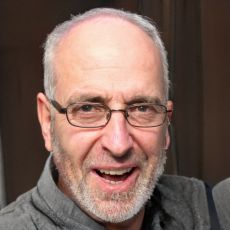Cancel Xbox One subscription - how to end a membership
The Xbox One offers a variety of subscriptions. However, some of these features come at a cost. If you don't use a subscription as often as you thought, it pays to cancel. It's not a hassle and it saves you money.
What are the cancellation options for Xbox One subscriptions?
If you want to cancel a subscription for the Xbox One, you can often still use the features and games for some time. This is because when you deactivate the automatic renewal of the subscription, you will still have access to the paid features until the end of the subscription term. Keep in mind that you will no longer be able to access the games included in the subscription once you have cancelled.How do you cancel an Xbox One subscription?
Once your decision is made, cancel online. Here's how it works:- Go to Microsoft's site in your browser. Log in to your account.
- Click on "Services and Subscriptions" in the menu bar and find the subscription you want. Select the "Stop recurring billing" option. Follow Microsoft's instructions.
- In some cases, you will find the "Cancel subscription" option instead. Again, simply click the link and follow the instructions to cancel your Xbox One subscription.
 Elementa
Elementa