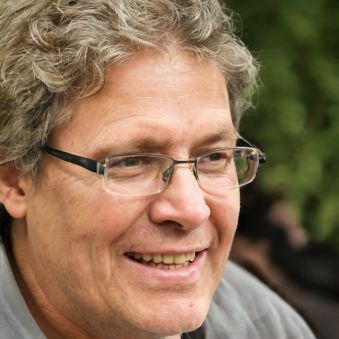Android 11: Back up data - how to create a backup
If you want to protect yourself from data loss, it is important to back up your smartphone at regular intervals. Only with a backup you will be able to recover your data in case of problems or loss of the device. Learn how to back up your data in Android 11 here.
How to back up your data in Android 11
As you are used to from previous Android versions, there is also a built-in backup function in Android 11 that is linked to your Google account. You can activate the backup function in the settings of your smartphone. Follow these steps:- Call the settings of your smartphone.
- Switch to the category "Backup and reset".
- Activate the option "Backup my data" and check whether the correct Google account is specified in the menu item "Backup account".
 Elementa
Elementa