Once upon a time there was the floppy disk. Once upon a time, there was the CD. Once upon a time, there was the DVD. There used to be USB flash drives and external hard drives. There is, but who knows for how much longer, the PC hard drive. The history of data storage is made by a long process of miniaturization that will lead to the dissolution of the support.
The future of storage of text documents, movies, videos, images and any other type of file passes, in fact, from the cloud. Or, to be more specific, the many cloud storage services that exist today. Once viewed with suspicion, today the portals that allow you to save files online are increasingly used and appreciated: thanks to an increased level of computer security and greater flexibility. Thanks to free cloud storage, in fact, you can always have your most important files with you whether you use your work PC, personal laptop or smartphone.
Google Drive
Tied to your Google and Gmail accounts, Google Drive is the cloud storage service launched by the Mountain View company in 2012. Initially born as one of the many experiments of Big G, it is now a fundamental part of Google services, so much so that it can be defined as the lintel on which the entire infrastructure is based. When you create a Google account (the mailbox with Gmail, to be clear) you will automatically receive 15 gigabytes of free cloud storage space. In the case of Google, however, gigabytes are not everything: linked to the cloud storage service, in fact, we find all the other services of the Big G galaxy. Mail and Gmail attachments, for example, will be stored in the same portion of the cloud, as well as files created with the Google Docs suite and even the backup of WhatsApp Android conversations. In case the 15 gigabytes are not enough, you can decide to activate one of the paid plans: starting from 2 euros per month for 100 gigabytes up to 300 euros per month for 30 terabytes.
(taken from YouTube)
Saving your personal files on Google Drive is simple and immediate. You download the client to the device of your choice (cross-platform, available for Windows, macOS, iOS and Android) and manage the cloud space as if it were a regular hard drive: you create folders and subfolders and store your files as you see fit. The files will be accessible anytime and anywhere: all you need is an Internet connection. On computers (both Windows and macOS) the client will create a "special" folder: everything that will be transported inside it (both files and other folders) will be automatically saved in the cloud space as well. In this way, storing on the cloud will be as simple and immediate as saving files on your hard drive or USB key.
Dropbox
The veteran of cloud storage services, Dropbox still remains one of the most popular and used free cloud storage services on the market. Compared to other competitors it doesn't offer much space initially - upon account creation you'll get "just" 2 gigabytes for free data storage - but thanks to some Dropbox tricks you can get additional space without having to pay. By completing the initial tutorial; following the company on Twitter; linking social accounts to the free cloud storage service and inviting friends to sign up for Dropbox you will be rewarded with 500 megabytes of free space (up to a maximum of 16 gigabytes) that will be added to the initial 2 gigabytes. In case it is still not enough, you can subscribe to the paid plan and have 1 terabyte of space at a cost of about 8 euros per month (for companies and professionals there are ad hoc pricing plans). By subscribing to the Pro plan, you can also edit text files, presentations and Excel files directly online thanks to the integration with Office 365; you can protect access to files with a password and delete the contents of the app in case you lose your smartphone or tablet.
(taken from YouTube)
Dropbox is quite simple to use. To start storing files in the cloud you just need to download the client from the portal (available for Windows, macOS, iOS, Android, Linux and Windows Phone) and start synchronizing the files that interest you the most: on a smartphone you'll have to create folders and subfolders in which to save documents and photos, while on a PC you'll just have to transport all the files you want to save online in the "Dropbox" folder created after installing the client. All the files, of course, will be accessible at any time and from any device with connectivity to the network.
Microsoft OneDrive
Integral part of Windows 8.1 and Windows 10 (the client is already preinstalled), OneDrive is the free cloud storage service created by Microsoft. With its 5 gigabytes of space (down from the 15 gigabytes initially offered) it is among the most "generous" services from this point of view. Per poter utilizzare OneDrive è necessario essere iscritti a uno dei portali della “galassia Microsoft” (Outlook, Live, Hotmail): il suo punto di forza, infatti, è l’integrazione con gli altri software e servizi online realizzati dalla casa di Redmond. Navigando all’interno del proprio spazio OneDrive, tanto per fare un esempio, sarà possibile creare e modificare file di testo, presentazioni e file Excel accedendo direttamente alle web app di Office online. Inoltre, nel caso si abbia un abbonamento a Office 365, questi stessi documenti potranno essere rivisti e corretti contemporaneamente da più utenti: sarà sufficiente condividere un file con altri iscritti ai servizi Microsoft e si potrà lavorare insieme su uno o più documenti.
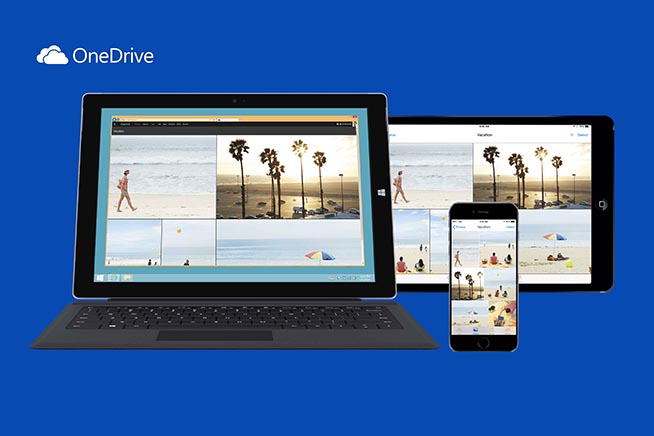 Fonte foto: Office
Fonte foto: Office
OneDrive, cloud storage multipiattaforma di Microsoft
Grazie al client multipiattaforma (disponibile oltre che su piattaforma Windows anche su macOS, Android, iOS e Windows Phone) si potranno sincronizzare e condividere i file tra più dispositivi in maniera semplice e veloce. Per salvare file online da PC sarà sufficiente trasportare i dati direttamente nella cartella OneDrive: sarà poi il client, attivo in backgroud, a occuparsi della sincronizzazione. Su smartphone, invece, gli utenti potranno creare manualmente cartelle e salvare file, mentre le foto saranno automaticamente sincronizzate su OneDrive senza andare a incidere, però, sullo spazio di archiviazione a disposizione dell’utente.
Apple iCloud Drive
Inizialmente pensato per i soli utenti della mela morsicata, ma oggi disponibile anche per gli utenti Windows, Apple iCoud è il servizio di cloud storage nel quale trovano spazio i backup dei vari iPhone e iPad (incluso il backup di WhatsApp per iPhone) e degli altri dispositivi dell’azienda californiana. Non solo: grazie al client iCloud Drive, infatti, sarà possibile sincronizzare sulla nuvola le cartelle che più si preferiscono (incluse Scrivania e Documenti, solitamente le più “affollate”) semplicemente spostandole all’interno della cartella “iCloud Drive” presente nel Finder.

Apple iCloud Drive, the cloud storage of the bitten apple
Thanks to your Apple account (the same used to download apps from the App Store with the iPhone, just to be clear) you will have a free space of 5 gigabytes (partly occupied, however, by the iPhone backup files) in which to save documents, spreadsheets, images, videos and any other file type. Thanks to the integration with other Apple services and software, users will be able to edit documents directly in the cloud both from macOS or Windows PCs and from iOS mobile devices. Nel caso in cui lo spazio non dovesse bastare, si può dare uno sguardo ai piani a pagamento (si parte da 0,99 euro al mese per 50 gigabyte aggiuntivi sino ai 19,99 euro al mese per 2 terabyte di spazio cloud aggiuntivo).
Mega
Creato da Kim DotCom (programmatore di origine tedesca divenuto famoso per il servizio di file sharing illegale MegaVideo), Mega si propone come uno dei servizi di cloud storage gratuito più sicuri e conveniente. Dopo aver creato il proprio account, infatti, si avranno a disposizione ben 50 gigabyte di spazio per l’archiviazione senza necessità di pagare alcunché. Grazie ai client per computer e smartphone, i file saranno accessibili da sistemi Windows, macOS, Linux, iOS, Android e Windows Phone. A facilitare ulteriormente la vita degli utenti, poi, troviamo le estensioni per Chrome e Firefox, che consentono di caricare file nel nostro “pezzo” di nuvola direttamente dal browser. Nel caso in cui lo spazio non dovesse bastare, si può sottoscrivere uno dei piani a pagamento (a partire da 99 euro annue per 500 gigabyte di spazio cloud).
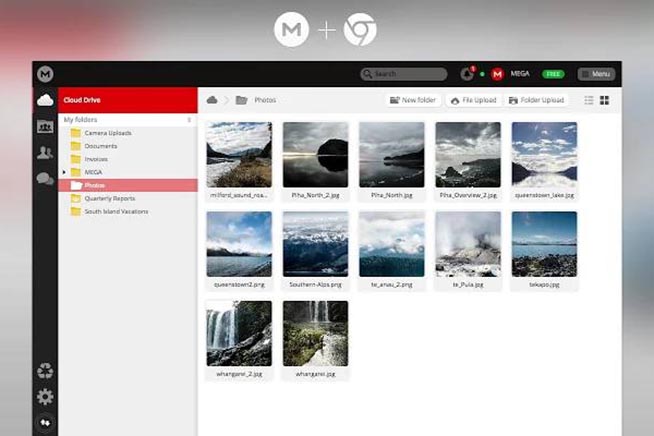 Fonte foto: Mega
Fonte foto: Mega
Mega cloud storage
La caratteristica più interessante di Mega, però, non è tanto lo spazio di archiviazione gratis quanto il focus sulla sicurezza. Il codice sorgente del servizio è open source e messo liberamente a disposizione di utenti e sviluppatori, mentre tutti i file saranno protetti da crittografia end-to-end: ciò consente di proteggere i documenti di testo, immagini, video e quant’altro si deciderà di caricare su Mega da tentativi di attacco man in the middle. The information will be encrypted once stored in the "Mega" folder of our computer, will be sent through secure connections and will be stored in their "cryptographic form": only the user will have the key to decrypt the information. If, on the one hand, this allows you to protect your files, on the other hand, it poses some serious risks: if you lose the decrypted version, in fact, it will be impossible to recover the original from the cloud storage service.
Tresorit
The cloud storage for our treasures. That is, for those files and documents of the utmost importance that you want to protect at all costs. Tresorit, in fact, adopts the Zero-knowledge policy to offer its users the highest level of privacy and security possible. Files are encrypted directly inside the "Tresorit" folder created inside the computer and then stored online. The cryptographic key remains in the hands of the user, who will be the only one who can read the files in their "normal" form.
(taken from YouTube)
When you sign up, Tresorit offers a 14-day free trial of the Pro account (up to 100 gigabytes of cloud space and 5 devices that can be synchronized for 10 euros per month), but you can decide to upgrade to the free version that provides 3 gigabytes for free. Thanks to the cross-platform client (Windows, macOS, Android and iOS) users will be able to access their encrypted files from any device, as long as they have an active and working Internet connection.
Some of the videos in this section were taken from the internet, therefore rated as being in the public domain. If the subjects present in these videos or the authors had something against the publication, just make a request for removal by sending an email to: [email protected]. We will provide to the cancellation of the video in the shortest time possible.
