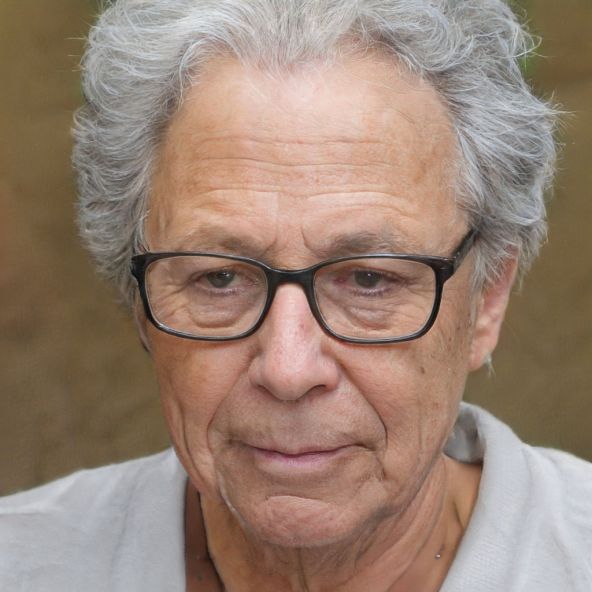Android: Gestures for easier operation - all info
Operation via button or display pressure is not the only way with Android. Gestures are taking on an increasingly important role, and the new Android 10 confirms this trend. We show you in which direction it goes and how to use gestures properly.
Android thrives on gestures - this will be even more true for the upcoming Android P.
Enabling the gesture feature on Android
In order to control your Android device via gestures, it is first necessary to enable the feature on the latest Android version, Android 10. To do this, navigate to "System" > "Gestures & Motions" > "Control Panel" in your smartphone's settings and select "Gesture Control" from the options that appear.Android: Gestures as the future of ease of use
With the release of Android 10, the influence of gestures on all Android smartphones continues to grow. If you have activated the function, the following tips will help you use it:- The new navigation bar in Android 10consists of only one line in the middle .
- Swipe upwards over this, you get back to the homescreen, no matter which app you are currently in.
- To view all recently opened app, swipe up only slightly and stop Se in the middle of the display.
- At the same time, swiping left and right leads to the fact that you can switch between the individual apps. .
- If you want to go back to the previous apps, simply swipe from the right edge to the center of the display.
- The Google Assistant can also be started by gesture by swiping up from one of the lower screen corners.
 Elementa
Elementa