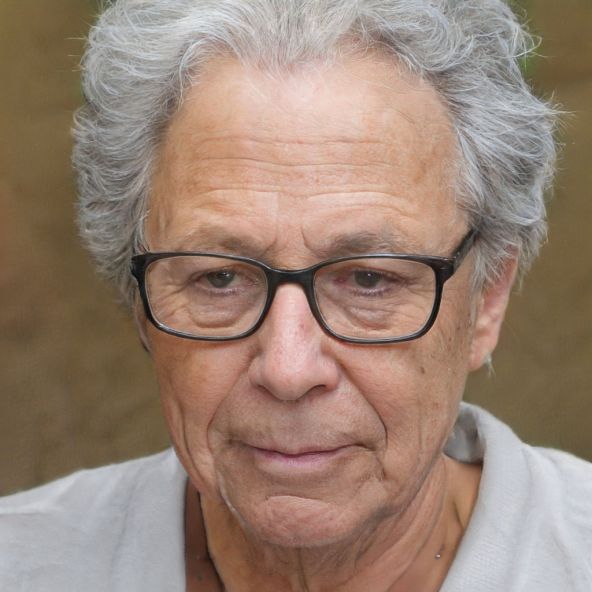HOME
> Communications
> Microsoft Teams: Group Chat - How To Create It
Microsoft Teams: group chat - how to create it
With Microsoft Teams you can communicate with each other both inside and outside your company, as well as with friends and family. For this purpose, the service has chat functions, but also various call options and also holds many other useful features and tools.
How to create a group chat in Microsoft Teams
In Microsoft Teams, for example, you can chat with each other in pairs, but also in a larger group. To do this, all you have to do is create a group chat and adapt it to your individual requirements. You can then start a video or audio call, for example, or share the screen, which is particularly useful for virtual conferences. In addition, you can also add new participants or remove old ones in this chat at any time.- First, open Microsoft Teams and log in with your credentials, if necessary.
- Now navigate to "New Chat" and click the icon.
- Now select "Add Group Name" and specify the desired name for your group.
- Now you can specify who should be part of the group. You can add the participants both via their email addresses, phone numbers or names.
- To complete the creation of the group chat, you now only need to compose a message in the appropriate chat and then send it. Already all participants know about it and can communicate with each other there from now on.
 Elementa
Elementa