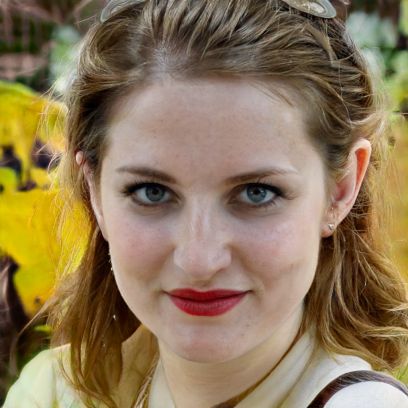View and manage Mac memory - how it works
If you want to manage the memory on your Mac, it works without any additional software. This is because Apple has equipped macOS with on-board tools that allow you to manage, free up, and additionally optimize the built-in storage space directly from the Mac's System Preferences.
How to access your Mac's memory management
Apple has equipped macOS with extensive memory management so you can optimize your hard drive space without additional software. Follow these steps to call up the memory management:- Click on the apple icon in the top left navigation and select "About this Mac" from the menu.
- Then switch to the "Memory" tab. There you will get an overview of the storage space and learn which file type occupies how much hard disk space.
- Now click on the "Manage" button to access the actual storage management.
Optimize and manage storage
In addition to the optimization suggestions that are automatically generated by macOS, you will also find the corresponding tools for optimization in the storage management.- With the "Reduce Chaos" tool, you can, for example, display large files and delete unneeded data. Via the sidebar, you also have the option to narrow the search to a file category.
- To prevent files from accumulating in the Recycle Bin, you can also turn on that the Recycle Bin should be emptied automatically.
- Using the "Save to iCloud" option, you can swap selected files to Apple's own cloud storage.
- Furthermore, you can use the automatic storage optimization to remove, for example, already watched movies and TV shows of your Mac. Alle über die Funktion entfernten Daten bleiben erhalten und müssen bei Bedarf nur neu heruntergeladen werden.
 Elementa
Elementa