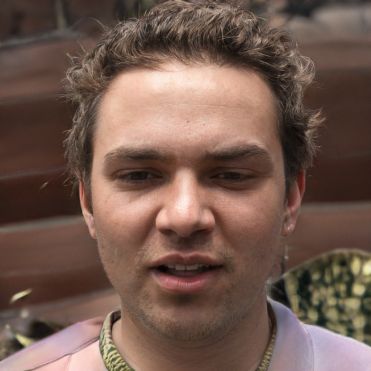HOME
> Office programs
> Excel: Creating Forms - How To Do It
Excel: Creating forms - how to do it
If you need a form for your work, you can create it using Excel. However, for this you need access to Excel's developer tools, which you may need to activate first. How you then create a new form with various elements, read here.
How to create a form in Excel
To create a form in Excel yourself, it is necessary to activate the program's developer tools beforehand. To do this, first click on "File" in the menu and then navigate to "Options" > "Customize ribbon" to check "Developer tools" there. Once you have confirmed the changes made with "OK", you will see the developer tools in the menu bar of Excel.- To use the developer tools to create a new form, please switch to the tab "Developer tools" and click "Insert" under "Controls".
- Thereupon a drop-down menu opens with various form elements, from which you can select the desired one by clicking on the icon and dragging it to the desired location of your spreadsheet.
- Now you can edit the inserted form element even further by right-clicking on the element while holding down the "CTRL" key and selecting "Format control element".
 Elementa
Elementa