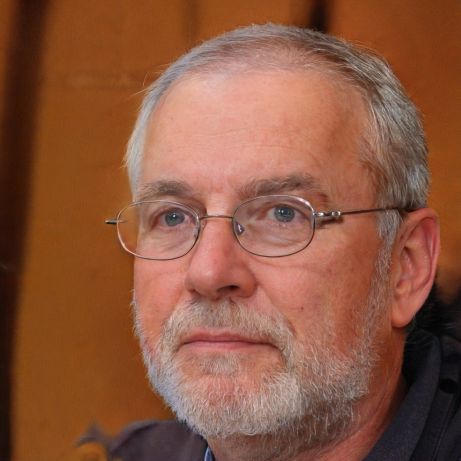HOME
> Smartphone
> Honor 20: Add Email Accounts - How It Works
Honor 20: Add email accounts - how it works
The Honor 20 comes with its own pre-installed email app to which you can add all your email accounts. This not only makes it easier for you to manage your emails, but this also saves you from downloading additional mail apps for each of your providers.
How to add an email account on the Honor 20
To conveniently manage your emails without installing an additional app, you can add all your email accounts to the Mail app on the Honor 20. This is especially useful if you have multiple email addresses with different providers.- Before you start setting up your email account, please first open the Mail app by tapping the "envelope icon" in the app overview.
- In the app, then tap "Settings" > "Add Account" and select the provider of your email address from the list that appears, or tap "Other" if it is not listed.
- Now enter both the address and the password of your email account and confirm your entries with "Sign in".
- Repeat the second and third step for all other email accounts that you want to add to the Honor 20.
 Elementa
Elementa