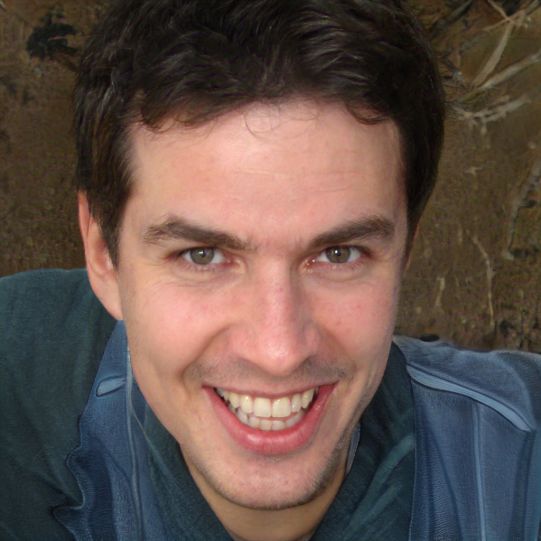HOME
> Office programs
> Create Powerpoint Presentation With Slide Master
Create PowerPoint presentation with slide master
Use the slide master if you need the same elements in your PowerPoint presentation over and over again and don't want to set them up each time. You have the option with this tool to create and use your own layout templates.
How to create a PowerPoint presentation with the slide master?
Open the slide master by clicking on "Slide master" in the tab at the top. Now you can start creating your own layout. If you want to close the slide master again, click on "Normal view" on the left side.- First you should open a new PowerPoint project. You now look at a blank slide and enter a title.
- Now you can design the slide according to your wishes. Let your imagination run wild, but still keep in mind the clarity.
- Create a few more slides and then highlight the first slide again to bring it back to the foreground.
- Now open the slide master and click on the title in the first slide.
- Change the font color of the title to red. The change will be applied to all other slides. If you want to undo the process, just press "Ctrl + Z".
- Everything you change in the first slide will be applied in the layout of all other slides. Sie können nun also grundlegende Formatierungen wie die Schriftgröße festlegen.
 Elementa
Elementa