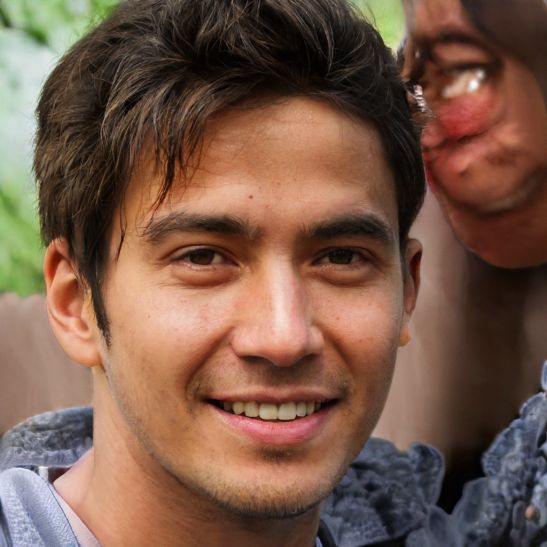Lenovo BIOS button - How to get into BIOS
To get into the BIOS of your Lenovo laptop there are several options available. Through keyboard shortcuts or a small hidden Novo button, it is possible to get into the BIOS settings. If you use Windows 10, then you can also get into the BIOS via the recovery options in the settings.
The BIOS button on the Lenovo Thinkpad and ThinkCentre
- If your device is running Windows, restart the computer. A ThinkPad/ThinkCentre/Lenovo logo will appear immediately after startup.
- Now quickly press "F1" to display the BIOS.
- Alternatively, you can access the BIOS via the Windows 10 settings. Open it and select "Update & and Security".
- On the left side, click on "Recovery" and then on the right side on the "Restart Now" button.
- A menu with options is displayed, click on "Troubleshooting" and then "Advanced Options".
- Then select the "UEFI firmware settings" item and "Restart".
Yoga series, G series and others
On newer Lenovo laptops, there is often the "Novo" button. This button is a small, round dot that you have to press in with a ballpoint pen or similar while the laptop is off.- To find the Novo button, it usually helps to take a look at the device's user manual.
- Once you press the button, the laptop starts. In a menu, select the BIOS setup.
- If your laptop does not have a Novo button, try the following keys (combinations) during the boot process: "F1" or "F2"; "Ctrl + Alt + F11"; "Ctrl + Alt + F3" or "Ctrl + Alt + Ins".
 Elementa
Elementa