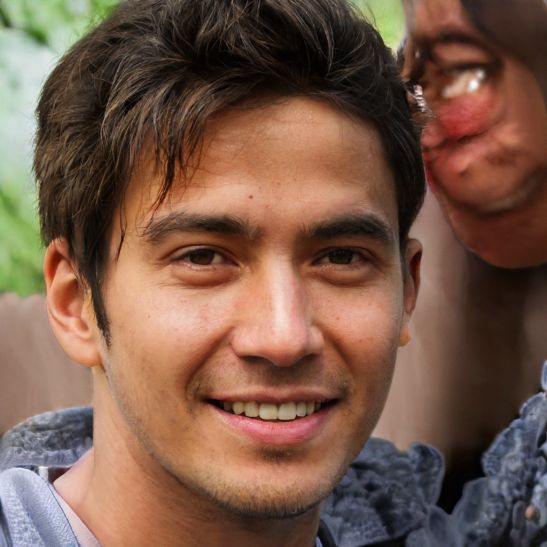How can you export Firefox bookmarks?
Firefox offers you the possibility to set bookmarks to remember different web pages. If you want to switch browsers or install Firefox on your new PC, then you can export the bookmarks from the old device and then import them into the new browser.
How to export Firefox bookmarks
If you want to transfer the saved bookmarks from Firefox to another browser or reinstall Firefox, then you can export them beforehand. This way, you can back up the bookmarks or save them as an HTML file. Afterwards it is possible to import them at any time.- Open Firefox and click on "Bookmarks" in the menu bar. Then click on the menu option "Manage bookmarks".
- Here you now have the option to select the option "Import and save".
- Then click on "Export bookmarks to HTML...".
- In the next step, you can select a location for the bookmark file and specify a file name. Confirm the process with "Save". Die Datei wird nun am gewünschten Speicherort abgelegt.
- Möchten Sie die Lesezeichen lediglich absichern, dann gehen Sie ebenfalls auf „Lesezeichen“ > „Lesezeichen verwalten“.
- Anschließend gehen Sie auf „Importieren und sichern“ und wählen im nächsten Schritt „Sichern...“.
- Nun müssen Sie ebenfalls einen Speicherort und einen Namen angeben. Die Lesezeichen werden anschließend als JSON-Datei auf Ihrem Computer abgespeichert.
- Bestätigen Sie auch hier den Vorgang über „Speichern“.
 Elementa
Elementa