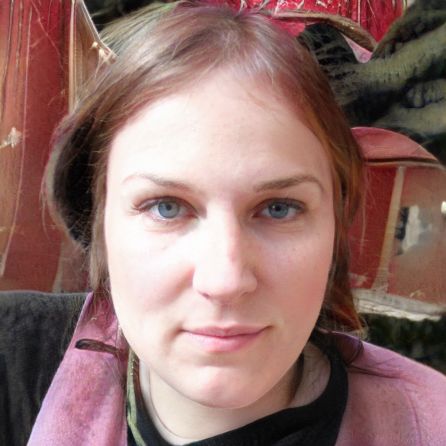Steam download too slow? What you can do
In addition to server hardware, download speed depends heavily on load. At certain times, such as when a highly sought-after title is released, even strong servers can go down to their knees. Therefore, if your Steam download is too slow, it often helps to choose a different download server.
Slow Steam downloads are annoying - and can often be avoided.
How to choose a Steam download server
On the global Steam traffic map, Steam shows you the download bandwidth of all regions. There it becomes clear that the usage intensity varies greatly depending on the region and not all servers are subject to the same load. According to many testimonials, the geographical proximity to the server is an important criterion for the download speed. If your Steam download is too slow, simply select the nearest Steam server.- You can access the server selection via the settings. To do this, first click on the top left of the client on "Steam".
- Then select the option "Settings".
- On the left side you will now see various menu items. Click on "Downloads".
- In the "Download Region" section, you can now select a new server.
- There you will see that Steam has German servers in Berlin, Hamburg, Munich, Frankfurt and Dusseldorf.
Other causes for a slow download
But not only the Steam server can be the reason for a slow download. For this reason, it is worth checking other causes as well.- If you have many programs running in the background, this can also reduce the speed. On the Steam support page you can find a list of all applications that can cause interference.
- Also check your internet connection and restart your router if necessary.
 Elementa
Elementa