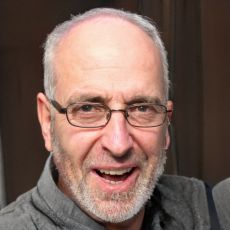HOME
> Office programs
> Sverweis: With Two Conditions - You Have To Pay Attention To This
SVERWEIS: With two conditions - you have to pay attention to this
If you are looking for specific entries from your table in Excel, then there is the possibility to use a SVERWEIS. In the simplest version, you can search columns of your table using a search criterion. If you need two conditions to get the information you want, then that is also possible.
How to use the SVERWEIS with two conditions
Commonly, the SVERWEIS in Excel is performed with one condition as the search criterion. With a SVERWEIS, the table is searched for the desired entries one by one. However, if you need entries that depend on at least two conditions, then you can link them with a &-character.- The SVERWEIS is basically structured like this: "=SVERWEIS(search criterion; matrix; column index; [range_reference])"
- If you now want to execute several conditions instead of one, then you can link them in the Search criterion area with a &. Alternatively, use the IF function.
- As a search criterion, you can choose, for example, the word "computer". Would you now that you are also output the entries with "image", you can write "=SVERWEIS("Computer" & "Image"; E2:G5;....)".
- In addition, you still need the CHOICE() function for this formula. This is necessary to define two areas where the search criteria should be applied.
- This can then look like this: =SVERWEIS(E5&F5;WAHL({1.2};A:A&B:B;C:C);2;0).
- So in this example, column A serves as the search area for the first criterion, while column B serves for the second search criterion. These areas are also linked with a &-character.
- Followed by the entries as in an ordinary SVERWEIS.
 Elementa
Elementa