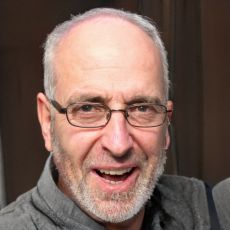HOME
> Social Media
> Twitter: Insert Gif In Tweet - How To Do It
Twitter: Insert GIF in Tweet - how to do it
Moving images are more entertaining and meaningful than normal images. The popularity of GIFs on social networks is therefore self-explanatory. In Twitter, you can help yourself to a selection of pre-made GIFs and easily embed them in your tweets.
GIFs are trending and that's why Twitter can't be without them.
Twitter: GIFs available at the touch of a button
GIF means "Graphics Interchange Format" and is used for short animations that last no more than a few seconds. They consist of several individual images and are in most cases without sound. They are therefore ideal for emphasizing an opinion or vividly depicting a certain feeling.Twitter has recognized the GIF trend and therefore provides you with numerous templates. You can select these, in the browser as well as in the app, and insert them into your tweets.- Create a new tweet.
- Click on the GIF icon at the bottom of the tweet creator. Here you can optionally also find the photo icon, which allows you to take or upload a photo or video.
- A long list of available GIF categories opens, along with a description. Click on each category such as "Agree", "Dancing", "Fist Bump" or "OMG" to see all the GIFs on the topic.
- Click on a specific GIF to add it to your tweet.
- Then publish your tweet by clicking "Tweet".
 Elementa
Elementa