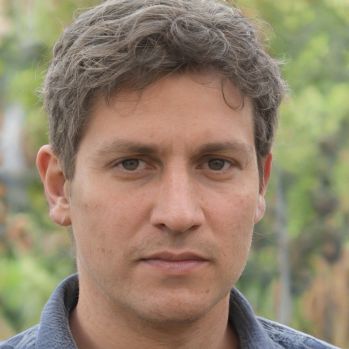iPhone 7: WLAN defective - how to repair
If the iPhone 7 has problems establishing a WLAN connection, this is often due to the software. However, the cause can also be a defective WLAN antenna on the smartphone. What to do then, we show you in this article.
WLAN on iPhone 7 defective: rule out other causes
If it is not possible to connect to the WLAN network on your iPhone 7, this may be due to a defective WLAN antenna. However, before you take your Apple smartphone in for repair or replace the antenna yourself, you should rule out a software problem as the cause. Therefore, first perform a reset of the network settings by tapping on the option "Network settings" under "Settings" > "General" "Reset". A soft reset of the iPhone 7 can also help with WLAN problems. To perform this, please hold down the "power button" and the "home button" simultaneously until the Apple logo appears on the display.iPhone 7: How to repair a defective WLAN antenna
If there is no software problem, but a defect in the WLAN antenna, your only option is to replace it. To do this, first turn off the iPhone 7 and remove the SIM card tray.- Then start to open the device by unscrewing the screws and the flex connectors to remove the display.
- Also remove the wiring of the battery and the camera to take them out of the iPhone 7.
- Have you exposed the WLAN antenna, carefully remove it and replace it with a new antenna.
- Once you have changed the WLAN module, replace the camera, reconnect the battery and display and close the case of your smartphone.
 Elementa
Elementa