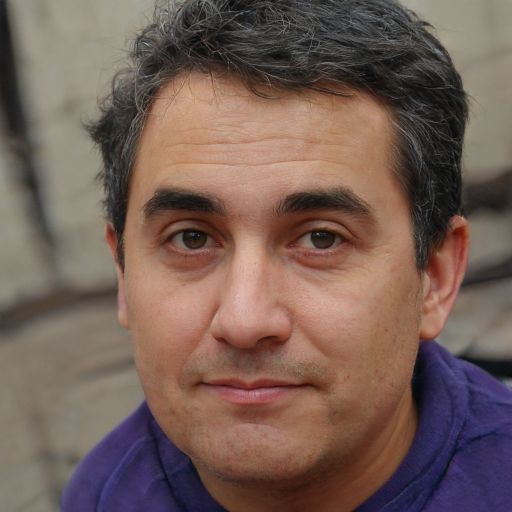Windows 10: Adjust screen brightness
Screen brightness is especially important in changing light conditions. By regulating it, you can see content better on the screen and, if necessary, save your eyes. However, the brightness can be adjusted not only on the monitor itself, but also in the system settings.
Adjust Windows 10 screen brightness: Find the option here
In Windows 10, there are several ways to adjust the screen brightness. The quickest way to do this is via the Info Center. To do this, click on the speech bubble icon at the bottom right and move the slider that appears. If you do not see the slider in the Info Center, you can also find options for adjusting the screen brightness of monitors in the system settings.- Press the [Win] key or alternatively click on the Windows icon at the bottom left of the screen.
- Now click on the gear to open the settings.
- Navigate to "System" and continue to select "Display".
- In the "Brightness and Color" section are individual options to regulate the brightness.
- If necessary, you can turn on the option "Night Mode", by which at a certain time the screen is automatically made darker.
Windows 10: Bildschirmhelligkeit durch f.lux
- F.lux ist ein kostenloses Programm für Windows zur Anpassung von Bildschirmdarstellungen.
- Mithilfe dieser Software erweitern Sie die grundlegenden Funktionen, die Windows Ihnen bietet, und können neben der Helligkeit auch die Farbtemperatur anpassen.
- Passend dazu gibt es Optionen zur automatisierten Anpassung Ihres Bildschirms aufgrund von Tageszeit und Helligkeit in Ihrer Umgebung.
- Sobald das Programm installiert und eingestellt wurde, ist es dauerhaft im Hintergrund aktiv und passt Ihre Anzeige automatisch an, solange die Option dafür aktiv ist.
 Elementa
Elementa