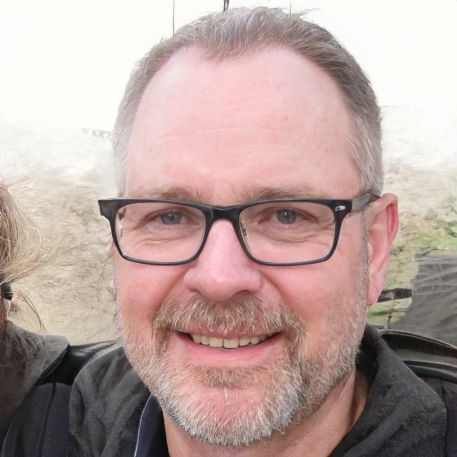HOME
> Components
> Windows 10: Hard Disk Not Recognized
Windows 10: Hard disk not recognized
If your hard disk is not recognized in Windows 10, you will not be able to access your data either. However, the problem is usually due to easily fixable causes that will be a thing of the past in no time.
What to do if your hard drive is not recognized on Windows 10
There are many reasons why your hard drive is suddenly not recognized on Windows 10. Therefore, it is advisable to test if this problem is only on your PC or if the hard drive is also not recognized on other computers. The cause may also be a defective connection cable.- First of all, you can try to reconnect the hard drive. Often it is then already recognized again. A reboot can also work wonders.
- Check in advance also whether the correct drivers are installed. Many errors are due to outdated or non-existent drivers.
- If your external hard drive is still not recognized, then a look in the "Disk Management" is advisable.
- You can reach this by right-clicking on the start icon. Then select the appropriate tab there.
- In the list that now appears, the hard disk should be displayed.
- If this is the case, then the cause may be a missing formatting, a partition or it uses a system that is not supported. It is also possible that it has not been assigned a drive letter.
- To assign this, right-click in the lower graphic and select "Change drive letters and paths".
- Now just follow the instructions on the screen.
- For a missing partition, just right-click on the unassigned area and select "New Simple Volume". However, data may then be deleted by formatting.
 Elementa
Elementa