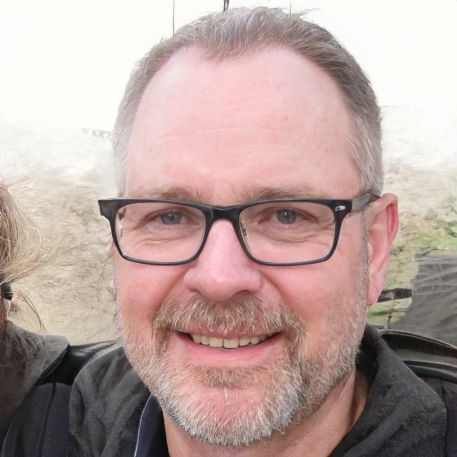Enable Night Shift on Mac: Filter harmful blue light
Night Shift lets you replace the blue light found in the display lighting of mobile devices and computer monitors with light from a warmer spectrum. This is easy on the eyes in the dark and prevents your sleep rhythm from getting disrupted. The feature can be automated or turned on manually.
Enabling Night Shift easily on Mac
Night Shift is a feature that adjusts the display of your Apple devices to a different color spectrum in the evening. This filters out blue light and replaces it with yellow and red tones from the warm color spectrum. This is supposed to prevent sleep disturbances and promote a healthy day-night rhythm for the user. Blue light also occurs in the light spectrum of natural daylight and therefore signals to the human brain that it is not yet time to produce sleep hormones. So if you use computers or mobile devices before going to sleep without filtering this light, your body takes longer to prepare for the sleep process. Yellow light is also easier on the eyes in the dark and doesn't cause glare. Am Mac können Sie Night Shift in den Systemeinstellungen aktivieren und über einen Zeitplan festlegen, wann Night Shift aktiv werden soll. Alternativ kann die Funktion in der Mitteilungszentrale jederzeit ein- und ausgeschaltet werden.So aktivieren Sie Night Shift dauerhaft
- Öffnen Sie das Menü und wählen Sie „Systemeinstellungen“.
- Gehen Sie zu „Monitore“.
- Wählen Sie „Night Shift“.
- Stellen Sie einen persönlichen Zeitplan für die Aktivierung von Night Shift ein.
- Wählen Sie das Farbspektrum.
Night Shift in der Mitteilungszentrale einschalten
- Öffnen Sie die Mitteilungszentrale.
- Scrollen Sie nach oben.
- Tippen Sie auf „Night Shift“, um das Feature einzuschalten.
 Elementa
Elementa