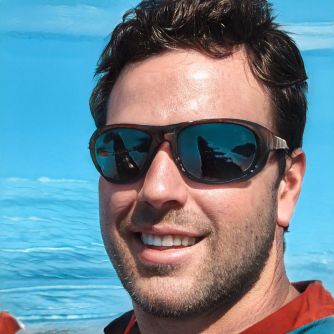HOME
> Office programs
> Multiply Excel - These Are The Options You Have
Multiply Excel - these are the options you have
In Excel it is easily possible to perform various calculations such as multiplying or adding. Depending on whether you want to multiply individual cells or entire cell ranges together, you have several methods to choose from for this.
Excel: How to multiply numbers
To multiply values from your Excel spreadsheet together, first please select an empty cell in the spreadsheet where you want the result of the multiplication to appear.- Then enter an equal sign in the selected cell and click with the mouse in the cell that contains the first number for the multiplication.
- To let Excel know that you want to perform a multiplication, now enter an asterisk before using the mouse to select the second cell for the multiplication.
- As soon as you confirm your entry with the Enter key, Excel performs the multiplication and the result of the calculation appears in the previously selected cell.
- If the values to be multiplied are not found in other cells of the Excel spreadsheet, you can also enter them manually. Use the following formula for this: "= number1 * number2".
 Elementa
Elementa