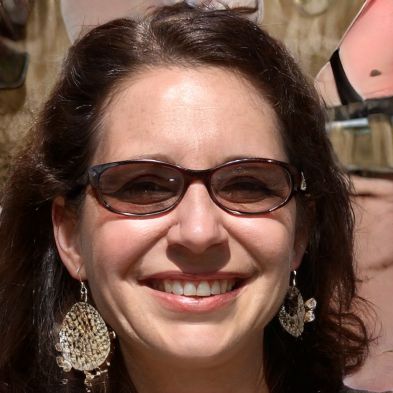Rename AirPods - enter the appropriate name
AirPods are not only interesting for private use, but also for your professional everyday life. Even if you have purchased a newer version, it can be useful to name your AirPods accordingly to keep track of them.
How to make the name change
A catchy name has the advantage that it allows you to always assign the appropriate set of AirPods to the activity.- First you need to open the AirPod charging case and start the settings on the iOS device.
- Press the Bluetooth button and view the list of paired devices.
- Next to your AirPods is a blue "i", which you need to click on.
- You will now see a new overview, where you will find the current name of the AirPods. Click on it.
- Now you can enter a new name and confirm your choice by clicking on "Done".
- You can also still set what happens when you double-click on the AirPods on your iOS device.
- For example, you can store that the title turns on Siri or the pause function is set.
 Elementa
Elementa