Unless you want to make a drastic dent in the past, buying a new phone involves transferring your data. Here's how to do it quickly
Have you read the Google Pixel reviews and convinced yourself to retire your old iPhone? Then you'd better take your time: importing photos and contacts from iOS to Android isn't as straightforward as it might seem.
Not that the operation is particularly complex, mind you, but it will require several steps and operations that could make you lose several minutes. It will be necessary, therefore, to arm yourself with calm and take an hour or two. In case you have a lot of images to move from one device to another and the speed of your home ADSL connection is not the best, things may take a while: importing photos to the new phone, in fact, requires a particularly powerful phone line. Comunque, se non si hanno problemi di tempo, sarà sufficiente seguire passo dopo passo questa guida.
Come esportare contatti da iPhone ad Android
Per spostare i contatti dalla rubrica iPhone alla rubrica del telefono Android si potranno seguire diverse strade.
Se, ad esempio, la rubrica del melafonino contiene una decina di contatti o poco più si può scegliere di inviarli via posta elettronica e importarli direttamente nella rubrica del nuovo telefono del robottino verde. Per farlo sarà necessario accedere all’applicazione Contatti, entrare in ogni singola scheda e premere sul pulsante Condividi: tra i vari metodi disponibili scegliere email e auto-inviarli all’indirizzo di posta elettronica che si utilizzerà sullo smartphone Android. Una volta ricevuti, si potrà scaricare l’allegato dei messaggi email e importare i contatti in rubrica. Un metodo, quello appena descritto, molto semplice ma altrettanto macchinoso: sconsigliato, quindi, se il numero di contatti eccede i quindici o venti.
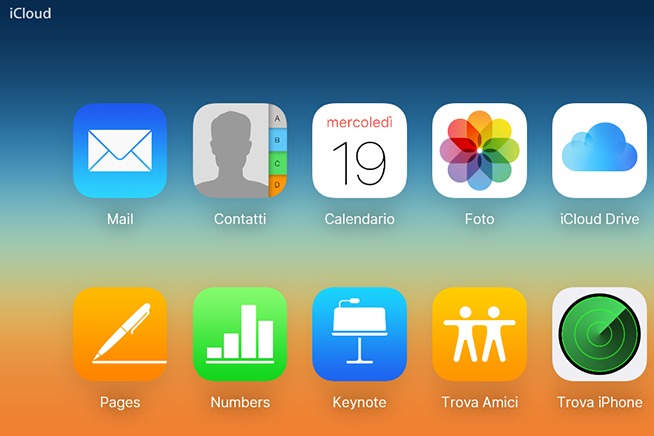
iCloud
In alternativa si possono scaricare tutti i contatti in una sola volta sfruttando le funzionalità di iCloud, il servizio di cloud storage di Apple. Tra i vari elementi salvati automaticamente sulla nuvola, infatti, troviamo anche i contatti delle rubrica dell’iPhone: si potranno scaricare in un’unica volta (anche se sono diverse centinaia) e importarli come se fossero un unico blocco. Dal computer di casa aprire l’home page di iCloud ed effettuare il login utilizzando le credenziali del proprio account Apple (nome utente e password utilizzate anche sull’App Store, tanto per intendersi).
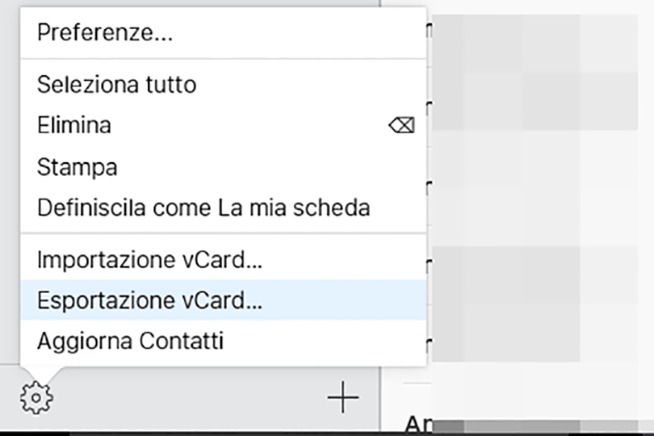 Fonte foto: Redazione
Fonte foto: Redazione
Secondo passaggio
Una volta entrati, si clicca sull’icona Contatti per avere la panoramica completa della rubrica: cliccando sull’icona a forma di ruota dentata in basso a sinistra si può scegliere di scaricarne tutto il contenuto in formato vCard: cliccare su Esportazione vCard e salvare il file sul disco rigido del computer.
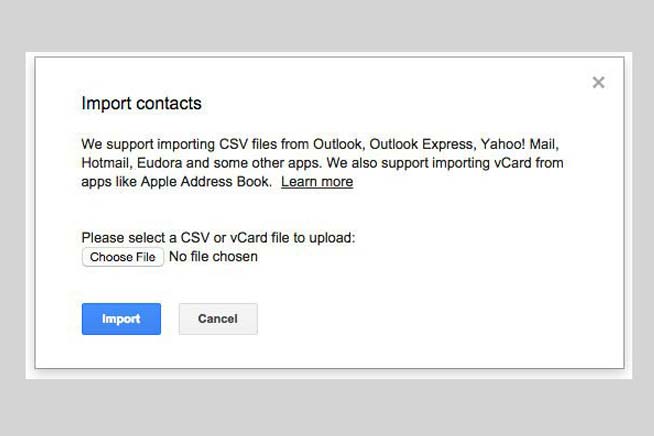 Fonte foto: Web
Fonte foto: Web
Gmail
A questo punto si possono seguire due strade. Quella più “farraginosa” richiede di collegare lo smartphone Android al computer, spostare il file vCard appena creato nella memoria del dispositivo mobile e, dall’app Contatti, importarne il contenuto. Otherwise, you can access Gmail from the browser using the credentials you used on the phone, access the contacts tab and follow the import wizard: the address book will be automatically synchronized on the new smartphone as well.
How to move photos from iPhone to Android
This step is simpler and more immediate than what we have just seen for the export of iPhone address book contacts. In this case, in fact, it will be enough to install on both devices the same application that will take care of the "dirty work". In particolare, è consigliabile installare Google Foto, applicazione per la gestione delle gallerie fotografiche legata a doppio filo con Google Drive, il servizio di cloud storage ideato da Big G.
(tratto da YouTube)
Gli utenti che hanno un account Google (comunque necessario per sfruttare a pieno tutte le funzionalità degli smartphone Android), infatti, possono salvare le foto realizzate con la fotocamera del telefonino direttamente all’interno del loro spazio di archiviazione sulla nuvola. If you are "satisfied" with a resolution of 8 megapixels you will have unlimited space available; if, however, you want to store the images at the highest resolution, you will "nibble" the space available on Google Drive.
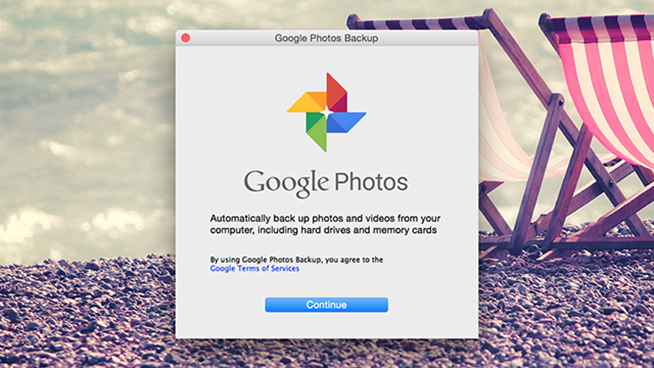
Google Photos
First of all, then, you must download Google Photos from the App Store and log in with the credentials of your Google account. At this point the app will guide you through the setup process, asking which folders to sync to the cloud and what resolution of images to upload online, and you're (almost done). To do this you need to start Google Photos, selecting the menu icon followed by the gear icon in the top right corner. From here you'll access Camera and Photos and select the Backup and synchronization option to activate it. Now you'll have to be patient: depending on the number of photos you want to save and the speed of your home line connection, this operation may take from several minutes to several hours. And the same goes for importing photos to your Android smartphone: the only thing you'll have to do is download Google Photos and log in, but downloading images from the cloud may take a while.
How to transfer music from iPhone to Android
The transition from iPhone to Android is almost complete. What's left to do, after exporting contacts and backing up photos and images, is to bring the music and audio tracks saved in the applephone's memory to that of the green robot phone. Even in this case you will need the support of a computer, some software and a good Internet connection.
(taken from YouTube)
To transfer music from the iPhone to the Android smartphone you must, first of all, connect the applephone to the computer and make the backup thanks to iTunes. Once all the audio tracks are saved on the PC's hard disk you'll need to download the Google Play Music Manager client and install it on the device. After installation, the program will show the user a wizard to synchronize one or more audio folders in the cloud: thanks to Google's services, you can save up to 50 thousand songs for free and have them always available on any device, smartphone or computer makes little difference, whether it is connected to the Internet. As in the case of photos, the time needed to back up iPhone songs will depend on the quality of your Internet connection: the faster the phone line you use, the faster you can transfer files from one device to another.
Some of the videos in this section were taken from the Internet, so they are in the public domain. If the subjects present in these videos or the authors had something against the publication, just make a request for removal by sending an email to: [email protected]. We will provide to the cancellation of the video in the shortest time possible.
