I processori dei computer, una delle componenti più importanti del pc, devono operare sempre a una temperatura ideale, in base ai valori indicati dalle aziende produttrici. Di solito tali parametri non superano i 70°C, tuttavia in alcuni casi possono arrivare anche a 100°C, come succede per alcuni processori dei computer portatili. Per questo motivo è fondamentale monitorare la temperatura della CPU ed evitare malfunzionamenti, che se scoperti troppo tardi potrebbero danneggiare irrimediabilmente il pc.
Fortunatamente oggi esistono diversi programmi per analizzare la temperatura del processore in tempo reale, software facili da usare e quasi sempre disponibili anche nella versione gratuita, sia per sistemi operativi Windows che per Mac OS. Ecco allora i migliori programmi per monitorare la temperatura del processore del pc, con alcuni consigli finali per raffreddare la CPU in caso di aumento improvviso del calore.
Indice
- Migliori programmi per monitorare la temperatura della CPU per Windows
- Migliori programmi per monitorare la temperatura della CPU per Mac OS
- Altri programmi per monitorare la temperatura della CPU
- Come evitare surriscaldamenti della CPU
Migliori programmi per monitorare la temperatura della CPU per Windows
La maggior parte dei pc utilizza il sistema operativo Windows, perciò quasi tutti i programmi sono specifici per monitorare le CPU compatibili con tale computer, soprattutto con processori Intel e AMD. Utilizzare questi programmi è veramente semplice, basta scaricarli sul pc e avviarli, per analizzare la temperatura generale, quella di ogni singolo core, oppure i valori minimi e massimi. Some software are slightly more advanced, so they allow you to set superior features, such as alarm management and customization of CPU thermal parameters.
Open Hardware Monitor
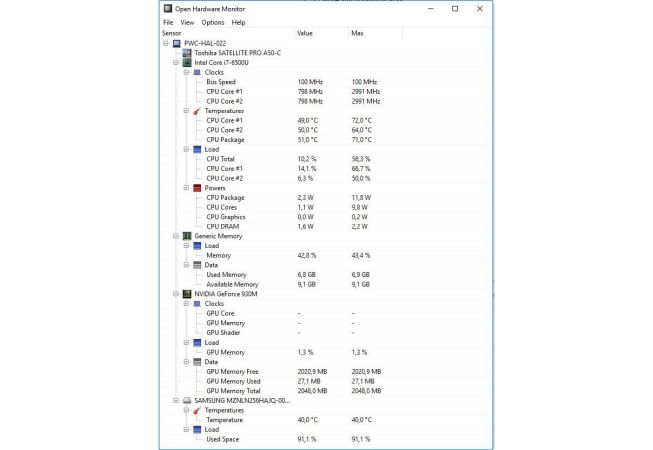
Open Hardware Monitor is one of the most widely used software, to keep under control the temperature of the CPU in PCs that use the Windows operating system. It is a completely free open source program, so you can freely download it from the official website without paying anything. All you have to do is log in to the portal, check that your CPU is compatible with the system by checking the Documentation section and download the installation file.
Once it has been loaded into your PC, all you have to do is launch it, open the menu section for your processor, expand the Clocks item and analyze the temperature of each CPU core. Il programma consente di rilevare sia la temperatura totale, generata da tutti i core del processore, che ogni singolo valore, perciò avrai subito un quadro preciso della situazione. In questo modo è facile capire se il surriscaldamento è generale, oppure se interessa una sola unità.
Real Temp
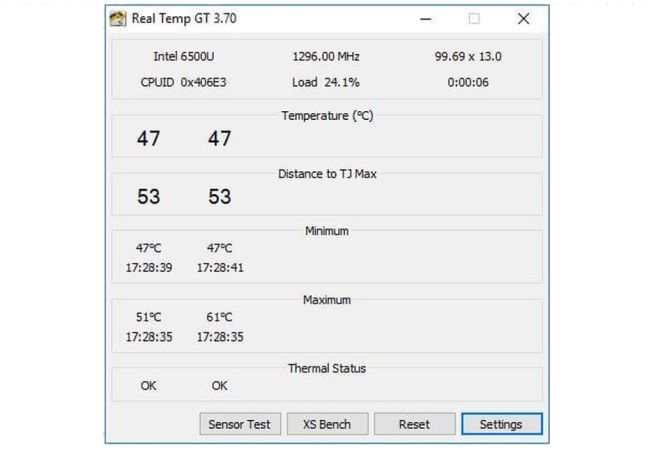
Real Temp è un programma affidabile per monitorare la temperatura della CPU, realizzato da Tech Power Up. Può rilevare il calore dei processori Intel, infatti è stato progettato appositamente per queste CPU, sia i modelli Single Core che Dual Core, Quad Core e Core i7. Grazie a dei sensori estremamente precisi, Real Temp scopre la temperatura effettiva, quella media e i valori di picco e di minimo, per fornire un quadro esaustivo delle prestazioni termiche del processore.
L’ultima versione è la 3.70, che presenta una grafica aggiornata e diverse funzionalità innovative. In seguito al download del programma, dopo aver scaricato il file .exe dal sito ufficiale e attivato il software, è possibile aprire l’applicazione e trovarsi di fronte a una schermata apparentemente complessa. In realtà è abbastanza semplice, infatti mostra subito le varie temperature, comprese quelle minime e massime, mentre in basso visualizza un messaggio per valutare se la CPU sta funzionamento correttamente o no.
Nella zona Settings si possono eseguire delle impostazioni avanzate, calibrando la temperatura su valori decimali, ottenendo risultati specifici per ogni core, settando parametri per monitorare la temperatura in base alle proprie esigenze, oppure inserendo allarmi che avvisino al superamento di una determinata soglia. The functions of this software are countless, so it is advisable to carefully read the online guide to make the most of its potential.
Core Temp
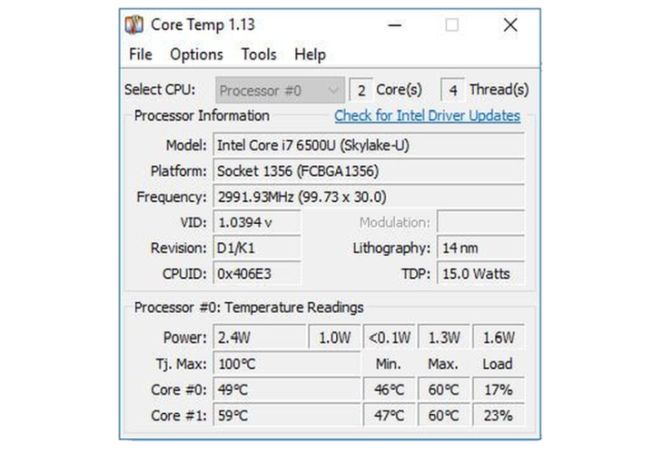
Among the various options for Windows there is Core Temp, a small but efficient program that detects the temperature of the CPU. Unfortunately, the portal is only available in English, however the installation procedure is quite simple, so you should not have any particular difficulties. First of all, you have to go to the official website, click on More download and choose the 32-bit or 64-bit version, depending on the model of your processor. After that, download the zipped file, export it to a folder and start the uploading process.
After the installation you have to start the program, to see the temperature of each core inside the CPU. Core Temp funziona con processori Intel, AMD e VIA, con sistemi operativi Windows 7, 8, 10 e XP. Il software è disponibile anche come app per i dispositivi mobili, sia smartphone Android che iPhone iOS, per monitorare la temperatura del tuo telefono in tempo reale, una funzionalità importante spesso sottovalutata.
HWINFO 32
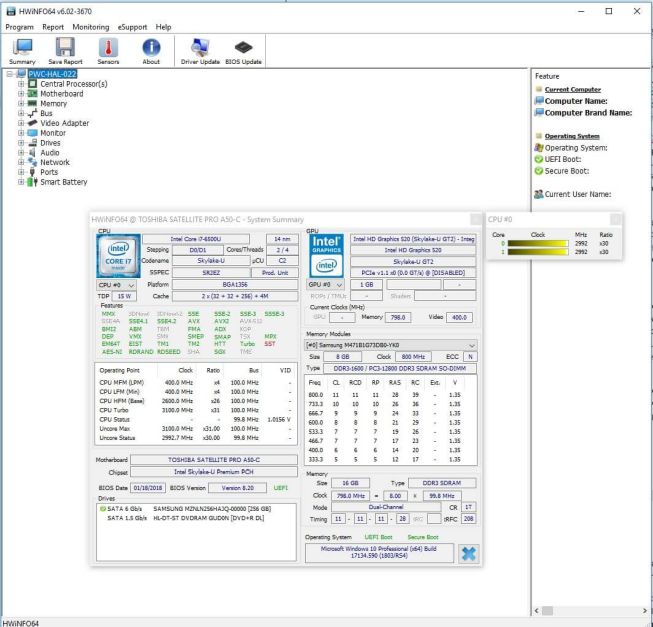
Se vuoi adoperare un software completo e avanzato, per monitorare la temperatura della tua CPU in maniera affidabile e precisa, allora devi utilizzare HWiNFO, uno dei migliori programmi sul mercato per Windows usato anche dalla NASA. Even in this case the download of the application is completely free, you just have to go to the official website, click on Free Download under the Installer version, enter your email address and finalize the operation.
During activation you must select the 32 or 64 bit version, depending on the type of processor of your PC, then set the Sensors feature and see the temperature of the cores of your CPU, in real time. An additional service provided by the software, not always present in other programs, is the ability to find out the minimum and maximum values reached by the CPU, while the average item reports the average temperature. This feature allows you to isolate possible malfunctions, which, for example, might have occurred only at a particular time.
Best CPU temperature monitoring programs for Mac OS
Although they have completely different processors, Mac OS must also be constantly monitored to analyze the temperature, intervening in case the values are excessively high. On the market you can find several programs for Apple PCs, compatible with Linux and Mozilla operating systems. Here are the best ones currently on the market.
XRG
Many programs for Mac OS are unfortunately paid, however you can find a free alternative to monitor the temperature of the CPU, XRG. This software is compatible with OS versions 10.5 and up, and is able to detect the thermal heat developed by both the CPU and GPU. Sul portale si possono consultare guide in inglese con la spiegazione nel dettaglio delle varie funzionalità, altrimenti basta effettuare il download dell’applicazione cliccando su Download XRG 2.6.
Una volta scaricato il file zip vanno estratti i file d’installazione, avviati e attivati nel pc. Infine, devi soltanto entrare nella sezione del Mac con le varie app installate, trovare XRG e inizializzarlo, per conoscere le temperature dei core della CPU e monitorare d’ora in avanti il processore, le batterie e le altre componenti sensibili. Despite being developed in 2004, XRG is continuously updated, so you only need to download the latest version to have a reliable and fairly accurate program.
iStat Menus
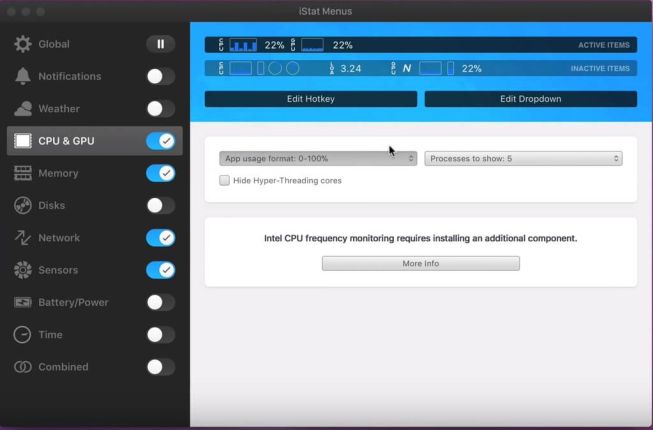
One of the most efficient solutions to monitor the CPU temperature of your Mac OS is iStat Menus, an easy-to-use program that doesn't compromise your pc's performance since it's a native application. You just have to go to the sensors menu, in the application section, in this way you can see the temperature of all the main components of the CPU, from cores to batteries, moreover iStat Menus will also show you the voltage of the CPU and the Bus, including the electrical current consumed by the processor and the battery.
As often happens, programs for Mac OS are almost always paid, in fact also iStat Menus provides a cost of about $ 18, a reasonable price considering that it is an advanced program. You can download the software from the official website by clicking on Download now or by selecting an earlier version. The program also provides you with custom alerts in case your CPU exceeds preset values.
Other programs for monitoring CPU temperature
In addition to the ones mentioned above, there are other programs for monitoring processor temperature, including SpeedFan, a lightweight and efficient software, compatible with Windows 7, 8, 10, XP, NT and 2003 operating systems, both 32 and 64 bit. This program supports an incredible array of CPUs, BUS and GPUs, Intel, NCT, IPMI, Fintek and Atom. The system detects both maximum and minimum values, allows you to intervene by adjusting certain components, to keep the temperature lower and is completely free and open source.
Also good is Speccy, an application for PCs and mobile devices, capable of monitoring CPU temperature in real time. The graphical interface is simple and intuitive, so you can use it without any problems, even in the original English version. After installation, a window will open, from which you can check the temperature of the CPU and motherboard, displaying general values and for each individual processor core.
Finally, you can try OCCT, a widely used program for detecting CPU heat, available in the free version for home users. Among OCCT's many features is processor temperature monitoring, while in the paid Pro mode for professionals it offers many other services. To use it, you simply need to download the .exe installation file, run it and follow the wizard.
How to avoid CPU overheating
So far you have seen that there are several programs to monitor CPU temperature, however it is not clear what to do in case the software indicates an excessive value. Overheating of the processor could make it unstable, a potentially dangerous situation that could compromise its integrity. Di norma i processori Intel dovrebbero mantenersi ad una temperatura compresa fra 40 a 70°C, mentre i pc portatili possono arrivare anche fino a 90-100°C, comunque dipende dal modello della CPU.
I processori AMD invece lavorano di solito a temperature leggermente più basse, tra i 50 e i 70°C, ma alcune CPU sopportano senza alterazioni valori prossimi ai 100°C. Se i software installati nel pc dovessero mostrare parametri superiori, più alti rispetto a quelli consigliati dai produttori di CPU, allora è necessario tentare di raffreddare il pc. Per farlo puoi controllare il flusso d’aria all’interno, ad esempio verificando che le griglie di aerazione siano pulite, oppure che non sia presente sporcizia dentro la struttura. In addition, there are other useful measures to prevent the PC from overheating, such as using a case when storing it.

Another step to lower the temperature of the processor is to analyze the status and speed of the fans, whose motors may be damaged, so you should replace them or integrate them with additional or more powerful fans. Finally, you should check the power supply, which could cause current overloads, causing a rise in temperature and a drop in PC performance. In any case, it is advisable to always consult an experienced technician if the programs show high CPU temperature, to avoid compromising the integrity of the computer and the processor.
