Finding the IP address is less complex than you think. From a computer or smartphone, it takes just a few seconds to "identify" yourself online
The IP address (acronym for Internet Protocol) is a unique code that identifies each device connected to a computer network, whether local (LAN) or geographical (the Internet is an example). Whether it's a computer, a smartphone or a network hard disk, it doesn't matter: whatever device is reachable through the Net, it will be identifiable thanks to the IP.
If we want to make an immediate comparison, we could say that the IP address corresponds to the address of a house or a building: both allow to identify, in a precise way, a "location" in a map including thousands and thousands of similar places. Unlike the home address, however, the IP is distinguished according to the device to "locate" and the portion of the network in which the device "resides". Thus we have the distinction between public IP address (static and dynamic) and private IP address (the most "known" in this case is the address of the router you use at home or in the office).
What is the public IP address (static and dynamic)
The public IP addresses identify, in a unique way, all devices connected to the Internet. In the case of a home connection, for example, the public IP address identifies the modem you use to access the Network, and will be shared by the computer and other devices that are part of the home network (local network). Public IP addresses are divided in turn between static and dynamic addresses: the first solution is suitable mainly for business and allows you to have an IP address that is always the same every time you connect to the Internet; the second solution, the most commonly adopted, means that the Internet user has a different IP address every time he connects to the Internet
What is the private IP address
Computers, smartphones, printers, hard drives and other network devices connected to the same Wi-Fi modem router, however, are identified by private IP addresses. This is a class of IP addresses used only in the local area and introduced to reduce the demand for public addresses. Obviously, computers and other devices in a local network can surf the Internet, with the modem acting as an interface with the outside world
How to find IP address
If you are interested in finding the public IP of your connection, it only takes a few seconds. Diversi siti Internet, infatti, permettono di scoprire quello che è il proprio “codice identificativo” online. Tra i più celebri e utilizzati troviamo What’s my IP, Who Is e What IP: in tutti e tre i casi basterà collegarsi al sito per visualizzare l’indirizzo IP. I servizi per trovare l’indirizzo IP, inoltre, forniscono alcune informazioni riguardanti la connessione e il dispositivo dal quale si è collegati: si può conoscere la posizione (più o meno approssimativa, a seconda se si è connessi con una linea fissa o in tethering da dispositivo mobile) grazie alla geolocalizzazione IP, il provider Internet e molto altro ancora.
Come trovare indirizzo IP router
Se, invece, si cerca l’indirizzo IP privato si dovrà seguire una strada differente: sarà necessario spulciare tra le impostazioni del computer per individuare il dato di cui si ha bisogno.
- Visualizzare indirizzo IP del router con Windows. Aprire il Prompt dei comandi (tasto Windows+r e digitare “cmd” nella finestra che si apre), inserire il comando “ipconfig” e premere il pulsante “Invio” sulla tastiera. L’indirizzo IP del router si trova in corrispondenza della voce “Gateway predefinito”
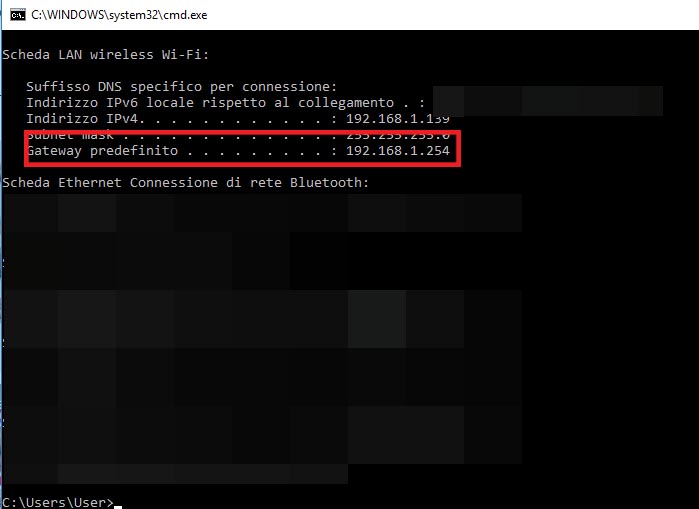 Fonte foto: redazione
Fonte foto: redazione
Evidenziato in rosso l’indirizzo IP del router locale su Windows
- Visualizzare indirizzo IP del router su Mac. Per i computer della mela morsicata, invece, si dovrà accedere alle Preferenze di sistema (cliccare sull’icona della mela morsicata in alto a sinistra e scegliere la voce dal menu a scomparsa) e successivamente alla sezione Network. A questo punto si seleziona la connessione utilizzata dalla colonna di sinistra, si clicca sul pulsante “Avanzate…” in basso a destra e infine aprire la scheda TCP/IP. Qui si potrà trovare indirizzo IP del router in corrispondenza della voce Router
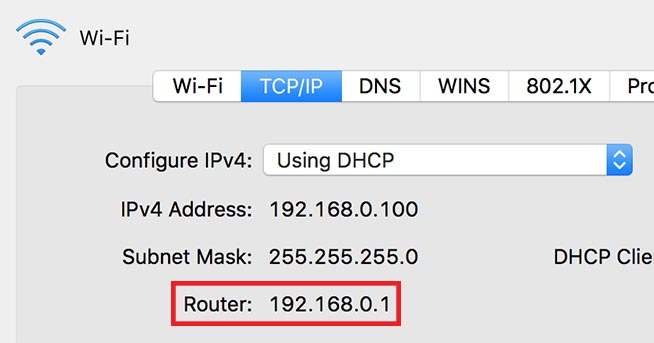 Fonte foto: web
Fonte foto: web
Evidenziato in rosso l’indirizzo del router con computer Mac
