When we surf the web we take for granted the complex network infrastructure needed for modems, devices, web sites and applications to communicate with each other. On the internet every terminal is identified by a unique IP address, however for greater simplicity a DNS encoding system is used. Let's see how they work, how to change DNS, which are the best available and how to solve some common problems.
What are DNS and how they work
DNS is an acronym that stands for Domain Name System. It is a protocol used on the web whereby an IP address is associated with an identifying name. L’IP è un numero seriale che permette di individuare un device o una macchina, ad esempio un pc o un modem, tuttavia per ragioni pratiche a questo codice viene collegato un nome, per semplificare la ricerca di siti web e altre piattaforme su internet.
Questo sistema viene gestito attraverso server DNS, degli apparati hardware che hanno il compito di decifrare l’indirizzo URL dal quale proviene la richiesta, abbinandolo al suo numero IP attraverso un procedimento di codifica, che usa a seconda del sistema il protocollo IPv4 o IPv6. In questo caso è importante disporre di strutture DNS server adeguate, fornite dal proprio gestore di servizi, per ottenere prestazioni elevate e navigare velocemente.
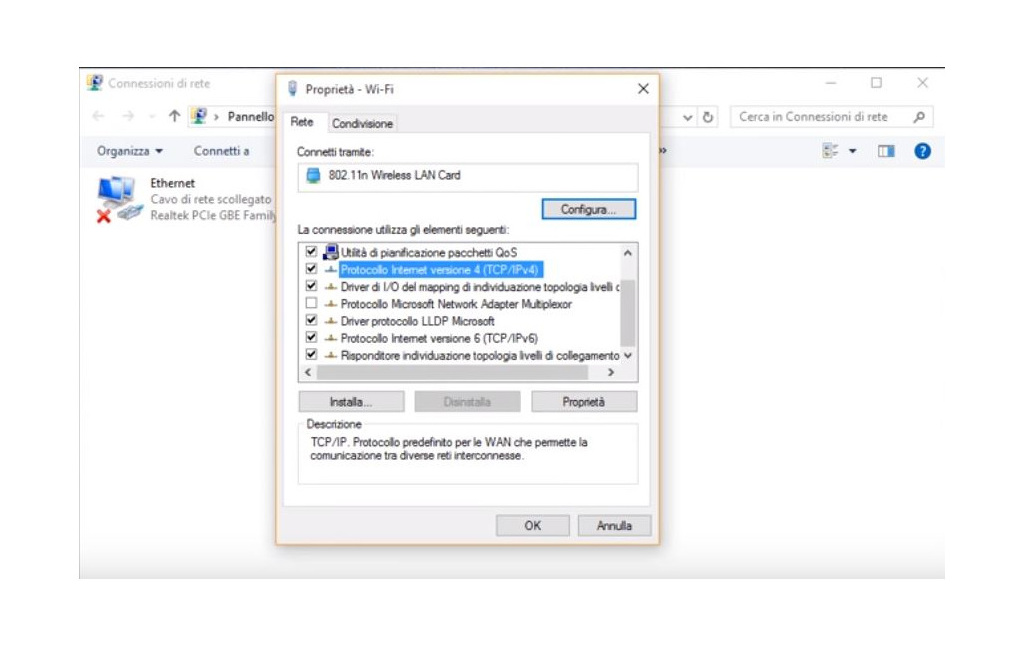
Migliori DNS: quali sono e come usarli
Come vedremo più avanti è possibile cambiare i DNS per migliorare le prestazioni durante la navigazione, soprattutto qualora dovessero presentarsi dei problemi tecnici, ad esempio alcuni siti che risultano irraggiungibili a causa di un errore nel DNS System. Per questo motivo è importante utilizzare dei servizi adeguati, facili da impostare e in grado di garantire un caricamento delle pagine web veloce e senza interruzioni o malfunzionamenti.
DNS Google
Tra i migliori server DNS ci sono quelli di Google, un sistema internazionale perfettamente funzionante con qualsiasi dispositivo e in ogni parte del mondo. I Google DNS sono veloci, precisi e permettono di navigare anche nei portali che invece alcuni provider italiani possono oscurare, aggirando dunque tale limitazione.
- DNS Google primario: 8.8.8.8
- DNS Google secondario: 8.8.4.4
DNS Telecom
Anche Telecom Italia mette a disposizione dei server DNS, indicati specialmente per chi possiede una connessione internet TIM per la casa o il mobile. In questo caso potrebbe essere utile modificare il protocollo inserendo i DNS Telecom, indirizzi che consentono di aumentare la velocità di navigazione, evitando fastidiosi ritardi durante la consultazione di siti web e piattaforme digitali.
- DNS TIM primario: 85.37.17.51
- DNS TIM secondario: 85.38.28.97
DNS Cloudflare
Altrettanto validi sono i DNS server di Cloudflare, una società internazionale che fornisce infrastrutture di rete per i siti web, per la protezione dagli attacchi hacker e l’ottimizzazione delle prestazioni. I DNS Cloudflare sono strumenti eccellenti per una navigazione fluida, sicura e veloce, sono facili da configurare e sono estremamente affidabili.
- DNS Cloudflare primario IPv4: 1.1.1.1
- DNS Cloudflare secondario IPv4: 1.0.0.1
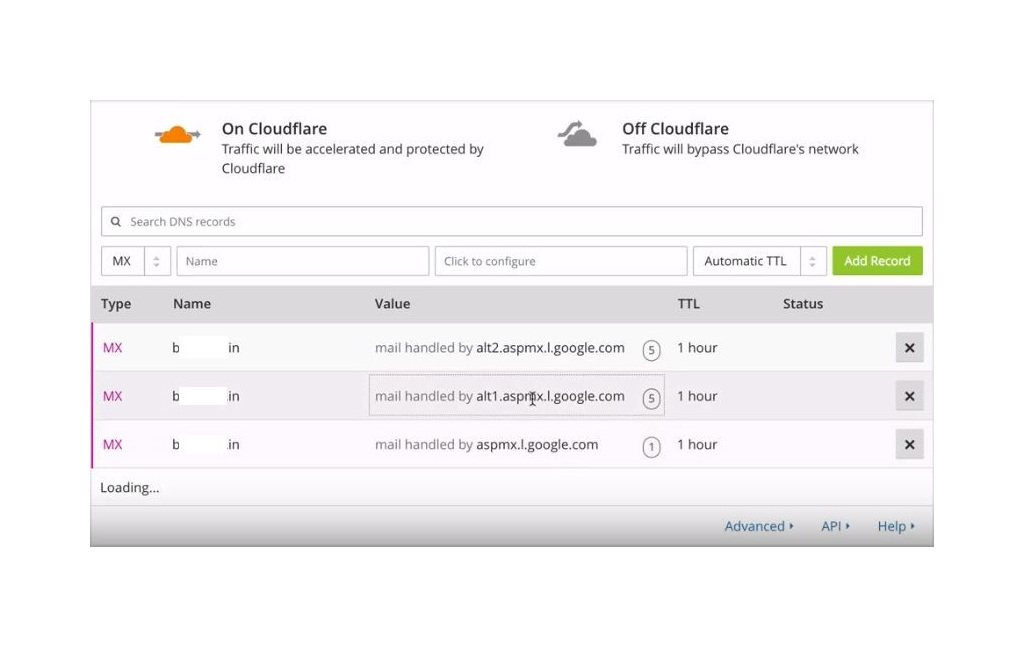 OpenDNS
OpenDNS
Chi è alla ricerca di server DNS in grado di visualizzare siti oscurati in Italia, non raggiungibili attraverso i servizi offerti da altri provider, può optare per OpenDNS. Si tratta di una società appartenente al gruppo Cisco, gigante nel settore della sicurezza informatica, la quale propone un servizio completamente personalizzabile, per negare l’accesso ad alcuni portali e limitare la navigazione, una soluzione adatta soprattutto per proteggere i bambini.
- DNS Open primario IPv4: 208.67.222.222
- DNS Open secondario IPv4: 208.67.220.220
DNS Fastweb
Fastweb è una delle principali compagnie italiane nel mercato delle telecomunicazioni, specializzata nella fornitura di connessioni internet ultraveloci e impegnata nello sviluppo della nuova rete 5G. Tra i migliori servizi DNS c’è anche quello offerto da Fastweb, che mette a disposizione Domain Name System ad alte prestazioni, adeguati per la navigazione in rete nel nostro Paese e compatibili con le connessioni a banda ultralarga.
- DNS Fastweb primario IPv4: 85.18.200.200
- DNS Fastweb primario IPv4: 89.97.140.140
Come cambiare DNS sul modem internet
Vediamo adesso come cambiare DNS nel modem, tuttavia è importante sottolineare che non sempre questa operazione è possibile. I provider di servizi di connessione, infatti, a volte impostano dei DNS predefiniti, che non possono essere alterati dagli utenti a meno di specifici interventi da parte degli operatori della compagnia. Per questo motivo bisogna intervenire alterando i Domain Name System del modem soltanto se tale opzione è consentita.
Per farlo è necessario innanzitutto aprire il browser di navigazione in rete, dopodiché basta digitare l’indirizzo IP del router sulla barra di ricerca, dove di solito appare l’URL del sito, di norma impostato di default sul codice 192.168.0.1 oppure 192.168.1.1. A questo punto dovrebbe apparire sullo schermo la piattaforma di gestione del modem, dalla quale è possibile eseguire la modifica del DS server.
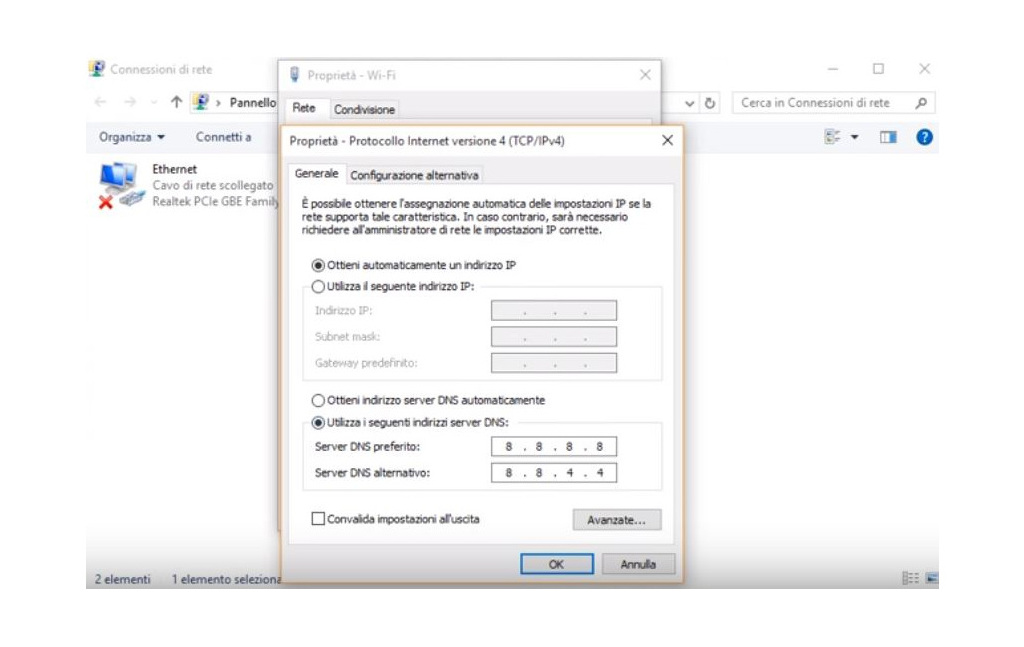
Bisogna accedere alla bacheca inserendo le proprie credenziali personali, ovvero nome utente e password di sicurezza, le quali in mancanza di alterazioni sono quasi sempre admin-admin. Poi basta aprire la sezione relativa alla voce DNS primario, DNS secondario o DNS 1, immettere il nuovo indirizzo del server DNS e confermare l’operazione. If the router restarts and you can surf the web without any problems, it means that the procedure was successful, otherwise you may need to contact the support of your provider.
How to change DNS on the computer
An alternative operation is to change DNS directly on the computer, a faster and simpler process than the previous one, especially with Windows operating systems. To perform the change you just need to go to the main settings, click on Start and select the Network and Sharing Center item and open the properties of the connection system you are using (e.g. wireless network).
After the click an automatic window will open, where the option The connection uses the following elements should be present, so the item Internet Protocol version 4 (TCP/IPv4) should be selected. In the new window you have to check the box Use the following DNS server addresses, enter the new address according to your preferences, indicate an alternative DNS if desired and confirm the operation.
The procedure is similar on Apple PCs, which have the Mac OS operating system. In this case to change DNS you need to enter the network configurations, click on Open network preferences, select the current connection, choose Advanced> DNS > +. Finally just enter the new address of the DNS server chosen for browsing, either the primary or the secondary one, then click Ok and Apply.
How to configure DNS on Android
In the same way as seen for the PC and the modem, you can alter the DNS on mobile devices as well. In the case of Android devices, smartphones and tablets, it is essential to activate a static IP address for the terminal, otherwise you will not be able to make the change. Per farlo bisogna entrare nelle impostazioni del telefono, trovare la sezione dedicata alla configurazione della rete Wi-Fi, solitamente nella finestra di gestione delle app e selezionare l’opzione Modifica configurazioni di rete.
Dopodiché vanno toccate le voci Mostra opzioni avanzate> Impostazioni IP> Statico. Infine non resta che procedere con l’impostazione dei DNS server, selezionando DNS 1 e DNS 2, riportando i nuovi indirizzi e salvando ad operazione conclusa. Questo sistema permette di cambiare DNS soltanto durante la connessione alle reti wireless, come quella di casa, mentre per realizzare l’alterazione nelle connessioni mobili è necessario utilizzare apposite applicazioni, ottenendo però anche i permessi di root.
Come impostare DNS su device mobili iOS Apple
Per migliorare le prestazioni durante la navigazione del proprio iPhone o iPad, senza modificare altre caratteristiche del device, è possibile cambiare DNS inserendo indirizzi di server ottimizzati e più veloci. To make the change for the wireless connection just open the terminal settings, select the item Wi-Fi, tap the letter "i" next to the network used, proceeding with the options Configure DNS> Manual> Add server.
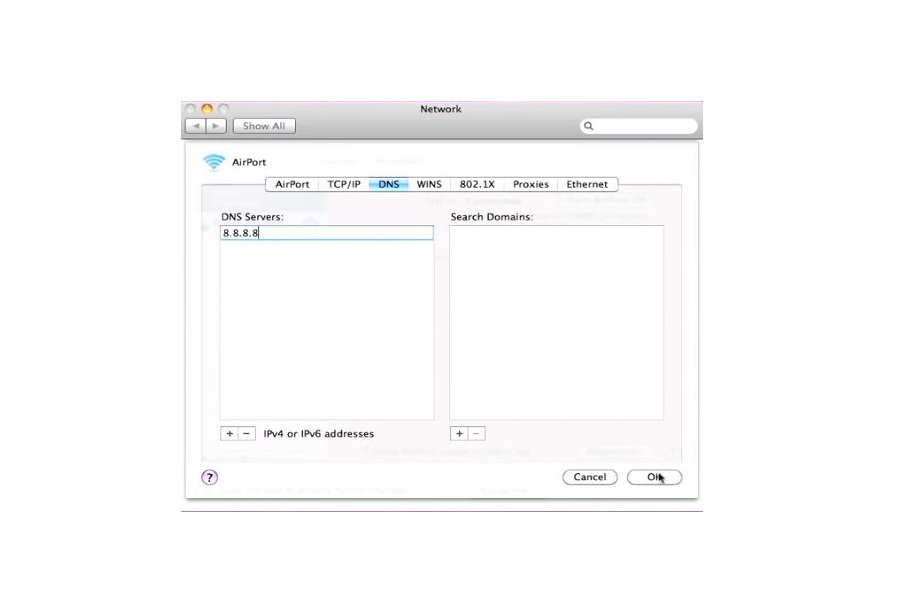
Then you just have to write the serial number of the new DNS server, for example the one from Google or Cloudflare and save. Unlike Android devices, where you can set different DNS for 3/4G mobile browsing, this is not allowed with Apple devices. At the same time there are external applications that solve this restriction, including DNS Override and Cloudflare's 1.1.1.1, paid apps that allow you to bypass the limitations and proceed to change DNS for mobile connection as well.
What to do if the DNS server does not respond?
It is not uncommon to notice that the DNS server does not respond, especially after an attempt to alter the default address. In such cases it is possible to try to solve the problem by using another browser, for example by switching from Google Chrome to Mozilla Firefox, or try to browse the web but using another device, always connected to the same Internet connection. If the second device does not work either, it means that the problem is in the network.
One way to find the source of the problem is to connect via the Ethernet cable, to check if the malfunction is specifically related to the wireless connection. If the DNS server is still not responding then the problem is a network error, so the first thing to do is to restart the router and modem. After this attempt you can perform other procedures, such as clearing the DNS cache using the Command Prompt, or temporarily disable the antivirus.
If the problem persists you can try to set the DNS again manually, repeating the procedure shown above, alternatively entering different addresses than the default ones. If the problem cannot be solved, you should contact a computer assistance center or the help desk of your network service provider to understand the cause of the problem and restore web browsing.
