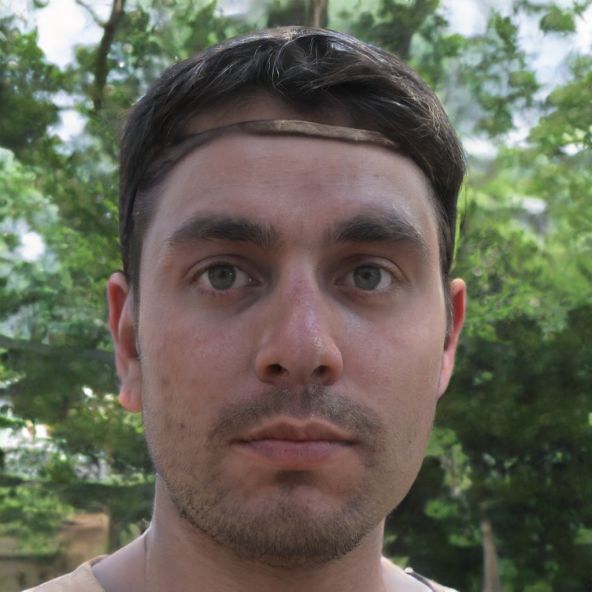Windows 8.1: Setting up WLAN - how to proceed
Due to the newly designed user interface, the WLAN settings in Windows 8.1 cannot be found right away. Especially for newcomers who previously used Windows 7, the new interface is a change. Of course, you can still set up a connection to the WLAN.
How to set up WLAN in Windows 8.1
To be able to surf wirelessly in Windows 8.1, you must first enable the WLAN connection in the network settings.- Call up the settings via the side menu. To do this, move the mouse to the top right corner of the screen and drag it down until the menu appears. Click on the gear icon in the menu. Alternatively, you can also call up the settings with the key combination [Windows] and [i].
- Click on the WLAN icon to call up the settings for the wireless connection.
- Activate the slider at the "WiFi" option. Also, make sure that Airplane Mode is turned off.
- To do this, call up the WLAN settings again. There you will now find a list of all available wireless connections in addition to the sliders. Next to the network name, you will see the signal strength of each network.
- Select the desired network and click the "Connect" button.
- Now enter the network password and click "Next".
- Finally, you can still specify whether Windows should automatically search for devices and computers on the same network.
 Elementa
Elementa