One of the key components of the smart home is, without a shadow of a doubt, security. Connectivity and various sensors (motion, but not only) allows you to equip your home with a hi-tech and extremely functional alarm system by spending just a few hundred euros.
All you have to do is buy the model of IP video surveillance system that suits your case - there are dozens of them now - and install it in the focal points of the house: in front of the front door and windows, but also in places of "transit" required. If you want to, however, you don't even need to buy a security IP camera: all you have to do is find an old cell phone in some drawer and that's it. It may sound strange to say, in fact, but a smartphone has everything you need to be used as a security camera: a versatile photo sensor, latest generation motion sensors and high speed web connectivity.
Features that make an old smartphone the best cheap security camera available on the market. At practically no cost you will have a working and functional IP camera that will have nothing to envy to other models available on the web and in consumer electronics stores.
(taken from YouTube)
How to create a home video surveillance system with your smartphone
To transform your smartphone into a security IP camera, however, you need to install an app that is able to "coordinate" the various operations and make the most of the photo and motion sensors installed in the device. Among the various options available on the App Store and Google Play Store, Manything is certainly one of the most valid: cross-platform and freemium (you can use it for free, but to access the advanced features you'll have to pay a monthly subscription), it is versatile enough to adapt to the most diverse situations and needs.
In the free version, Manything allows you to manage a single smartphone, have access via the web to live recordings and activate the function of motion detection. If you pay monthly, you can manage more smartphones and security cameras (up to five at the same time, for a complete coverage of the house), you can have cloud recording of images (from two to thirty consecutive days) and some other features.
(taken from YouTube)
Also, Manything integrates perfectly with IFTTT (acronym of If This Than That, a service-app that allows you to automate hundreds of functions on your smartphone depending on certain conditions) and allows you to automatically start the recordings of the IP video surveillance system via SMS or depending on our GPS location: you can set a recipe thanks to which you can start the smartphone-camera only if you are away from home.
What you need to get started
To work properly, Manything must be installed on a device compatible with iOS 6.0 or Android 4.2. This means that it will be enough to have an iPhone 4 or an Android phone three or four years old to take advantage of its security camera features.
Once installed on the device, you can start the configuration process by creating a personal profile: given the importance of the service, it is recommended to create a secure and effective password, so as to secure the images of your home. Once this preliminary step is completed, you will have to click on "Camera", so as to add the smartphone in use within your account and be able to use it for security shots. When prompted, grant Manything permission to access the camera and microphone, so that the app is actually able to function as an inexpensive IP camera.
At this point, all you have to do is press the red button to start the app: the images taken by the phone's photo sensor will appear on the screen, so that you can arrange the device in the best possible way and frame the portion of the house that interests you. From this moment on, the camera will be activated whenever a person or animal happens to pass in front of the device's motion sensor (or whenever the user logs in remotely to check the situation). Note that continuous recording is available for those who choose to subscribe, as well as cloud storage of the last few days' recordings (two to 30 depending on the plan chosen).
(tratto da YouTube)
Nel caso si vorranno aggiungere più smartphone e realizzare un vero e proprio sistema di videosorveglianza (anche in questo caso, però, si sta parlando di un’opzione disponibile nei piani a pagamento e non nella versione gratuita di Manything) sarà sufficiente scaricare l’app, effettuare il login con lo stesso account e aggiungere la nuova fotocamera alla propria configurazione domestica.
Posizionare il telefono
Il processo di configurazione, però, servirà a ben poco se non si posiziona per bene il telefono. Basta un piccolo errore nell’inquadratura, infatti, per inficiare e rendere inutile tutto il lavoro fatto sino a questo momento. Prima di tutto, è necessario che il telefono sia posizionato nelle vicinanze di una presa della corrente, così che possa funzionare continuativamente senza paura che la batteria si scarichi e lasci l’utente senza protezione domestica.
 Fonte foto: Manything
Fonte foto: Manything
Posizionare il telefono per la videosorveglianza
Inoltre, è necessario che il telefono sia posizionato in orizzontale, così che la fotocamera possa effettuare riprese in modalità panorama e offrire una vista più ampia della stanza nella quale è posizionata. Affinché ciò sia possibile, sarà necessario acquistare un piccolo treppiede per smartphone: il costo è di pochi euro (una decina, indicativamente, a seconda del modello che si decide di comprare) e permetterà di tenere in piedi la nostra telecamera di sicurezza IP a costo zero. Inoltre, per ampliare il campo visivo dell’obiettivo, si può decidere di acquistare degli obiettivi fotografici per smartphone: acquistando un grandangolo, ad esempio, si sarà in grado di arrivare a 160° o poco meno.
Se si dovesse optare per l’acquisto di obiettivi supplementari sarà d’obbligo – o quasi – l’utilizzo della fotocamera posteriore. It's a natural choice, even if you don't want to buy one at all: the rear cameras generally have a better resolution than the front ones, but they can also rely on the flash, which can be activated at night if the light conditions are not the best to detect movements or to make videos of the situation in progress.
How to check the IP security camera
Once the surveillance system is configured and connected to the Internet and the smartphone is strategically placed, it's time to test it. If everything has gone as planned, you can access the image stream from another smartphone or from your office computer.
(taken from YouTube)
From the mobile application, all you have to do is launch the app, log in with your credentials and, instead of going into recording mode, you will have to access Viewer mode. Qui si avrà una visuale completa delle varie telecamere di sicurezza sincronizzate con il proprio account e si potrà passare dall’una all’alta inquadratura (in caso di più smartphone sincronizzati, ovviamente) semplicemente toccando i vari riquadri. Per ogni telecamera selezionata si potrà accedere allo streaming video in diretta e al registro di ciò che è accaduto nelle ore passate (registrazioni video e istantanee) così da controllare cosa sia successo mentre non eravamo in casa.
(tratto da YouTube)
Discorso analogo per l’accesso dal web. Sarà sufficiente accedere al proprio profilo con un browser dotato di plugin Flash player e il gioco è fatto: si potranno visualizzare i vari smartphone che costituiscono il proprio impianto di videosorveglianza a costo zero e accedere allo storico delle registrazioni delle ore precedenti.
Advanced features
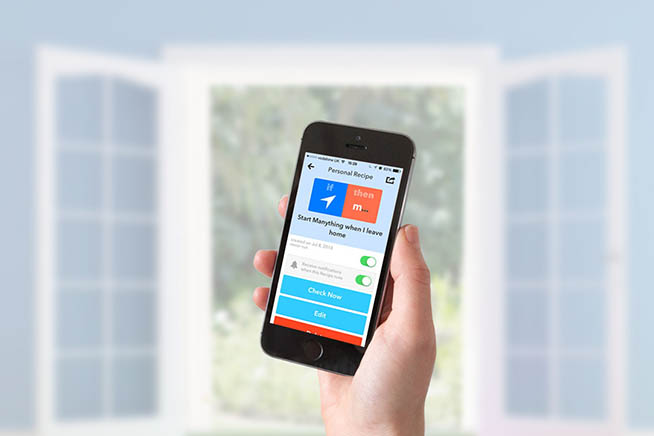
Manything and IFTTT, a perfect match
What we have seen so far allows Manything to "match" the features usually offered by other home video surveillance systems on the market. Thanks to the integration with If This Than That, users who choose DIY security will be able to remotely activate and deactivate their system, start it at set times and much more. In order to have access to these and many other advanced features, it will be enough to install IFTTT on your smartphone and add Manything to your profile: you will then be able to access the gallery of pre-made recipes and other services or applications to which Manything can be associated.
Some of the videos in this section have been taken from the internet, therefore evaluated as being in the public domain. If the subjects present in these videos or the authors had something against the publication, just make a request for removal by sending an email to: [email protected]. We will provide to the cancellation of the video in the shortest time possible.
