Google Maps is a historic and pioneering app of its kind, which introduced a new way of using technology, forever changing the mobility of millions of people around the world. Google's multimedia maps have made it possible for people to move around, optimize their routes and avoid getting lost while traveling in unfamiliar places.
This application is now joined by other programs, such as Waze, NavMii and Sygic GPS, but it remains one of the most widely used for navigation and route planning. The latest versions have been enriched with new features, making the app even more useful and full of integrated services, such as augmented reality. Here are all the features of Google Maps and how to get the most out of them.
What is Google Maps and how it works
Google Maps is an app for mobile devices, Android smartphones and tablets, that allows you to locate your position and calculate routes. The application has over 5 billion downloads on the Google Play Store, an extraordinary success that is a sign of the quality of the GPS navigation system. The latest version was released on March 7, 2019, and has been enriched with new features such as offline maps, Street View and images of the interiors of some important places, including airports and stadiums.
Once you download the app on your mobile device, you can set your personal settings, entering some addresses such as that of your home, workplace or other frequent destinations. In this way you can find them using quick searches, avoiding to write every time the whole address. When you open a map, you can see all the information about the place by activating a special window.
You can also measure the distances between two destinations, search for the place on the Internet browser, zoom in or zoom out. When you activate Google Maps you can also see your geographical position, so you can see where you are at any time, while the app shows you all the places of interest near your location, thanks to the GPS signal.
Vocal searches with Google Maps
The latest versions of Google Maps allow you to search by voice, a feature that avoids having to write down the address, which can instead be dictated to the app. This is an extremely useful service, especially when you're driving a vehicle, as it allows you to keep your hands off the wheel or shift your attention from the road to the phone.
To activate the voice feature, just open the app, providing the main command "Ok Google". After that, you can ask for information such as the name of the road you're on, traffic conditions, or where the nearest gas stations are. Also, you can tell Google Maps to plan a route without tolls, don't include highways in the route, search for a nearby hotel or restaurant.
Similarly, it can connect with the phone's other applications, so it can receive voice commands to make calls, send messages, turn on music playback and read appointments marked in the smartphone's calendar. Voice mode is not always perfect, in fact it becomes more reliable by using it often, thanks to modern machine learning and artificial intelligence systems.
How to use Google Maps offline
One of the new features is offline maps, a useful service to save data traffic, or in case the connection is too slow. First of all, you have to open Google Maps, choose a destination or route and save the map to your device by selecting "Download" from the settings and opting for "Download offline map".
The maps can also be transferred to an external storage, such as a microSD card, you just have to choose the device in the settings before finishing the download. Offline you can also continue to get directions, however the service can be used for driving, while it is not available for cycling or walking.
To update offline maps, which expire automatically after 15 days, just select them and opt for "Update". Downloaded files are saved in the phone's memory, so you can view them anytime, even without any internet connection. The offline mode still allows you to receive tips and alerts from Google Maps, although they are not as reliable as those of the online version.
How to find parking with Google Maps
The 2019 version of Google Maps has added the feature for parking lots, with which you can find parking areas or save the location of your car. This makes it easy to find your vehicle, just open the app and follow the route until you get to your car. The parking mode can only be used on Android mobile devices, but doesn't work on iPhones and iPads.
You can also take photos of the parking lot, set a timer to receive an alert after a certain time, or get a parking notification from Google Maps. However, the service to search for free parking spaces is not yet available in Italy, but only in some areas and cities of the United States. In the U.S., in fact, you can find parking spaces near your location, using satellite navigation.
Measure the distance between two points with Google Maps
Knowing the distance between two points on the map can serve various purposes, such as to calculate the travel time, the cost and amount of gasoline needed, or to organize a trip. With Google Maps this is very easy, just right-click or tap on the location and hold for a few seconds and select the "Measure Distance" option.
From the Lite version you can activate the lightning bolt icon to calculate the distance automatically. You can change it as you like, by choosing other points from the map or adding one to the existing ones, while to delete them you need to drag them off the screen with your finger or the mouse. Distances are given in two units, in kilometers and miles.
How to view maps of the interiors of structures
Google Maps allows you not only to see the outside, but since recently also the interiors of some buildings, structures and important places. For example, you can explore buildings, including places such as restaurants, hotels and stores, view photos uploaded by other users or insert your own shots to help other people.
To activate this feature you need to open Maps, type in the address or place you want, tap on the name of the place and scroll down the tab until you reach the photos. By selecting the "More Photos" item, you can see additional images of the place, taken by the app directly from the network. To move around the building just use the white arrows, or scroll the screen.
With Google Maps you can also consult some floor plans, for example of places like airports and shopping malls, by increasing the view with the zoom feature, or by moving using the directional arrows. The plans can be updated, just send the latest ones to the email address indoorpartners-emea@google.com.
Street View and Google Maps: how to use it
Among the latest additions to Google Maps is Street View, an extremely interesting feature, similar to viewing the interiors of buildings. In this case you can see streets, famous places, museums, restaurants and stores, virtually walking along the path of the 3D maps of Google Maps, as if you were really on the spot, through the photos contained in the database of Steet View.
To activate the mode just look for a destination or a place, tap on the point and select the photo by opting for "Street View", or press your finger on the thumbnail with the round arrow symbol. Le immagini possono essere esplorate, guardandosi intorno usando le frecce, è possibile utilizzare sia lo zoom che la visione dall’alto, in più si possono condividere le foto con i propri contatti, toccando i tre puntini e selezionando “Condividi”.
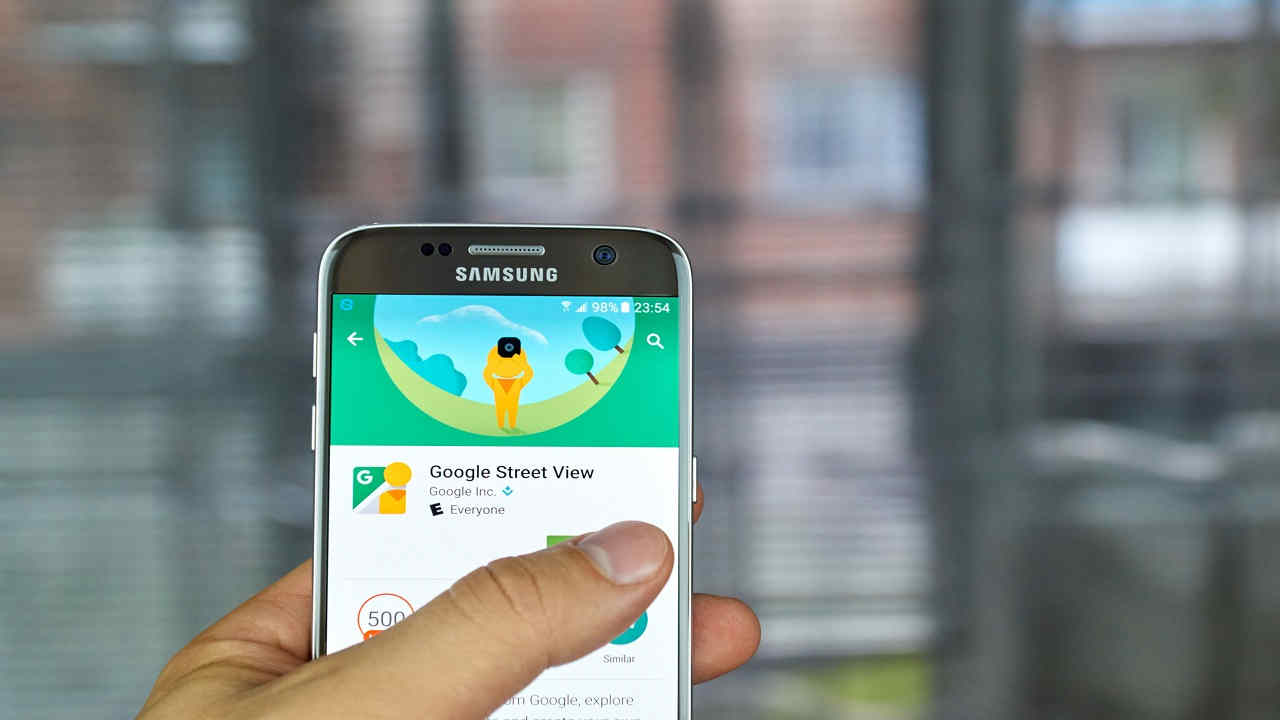 Fonte foto: 123rf
Fonte foto: 123rf
Google Maps: orari dei treni e servizi per i pendolari
Uno dei servizi più interessanti dell’app, presente nelle versioni più recenti, è la possibilità di visualizzare gli orari dei treni su Google Maps per i pendolari, una funzionalità che aiuta a trovare informazioni senza aprire il browser per la navigazione in rete. By tapping or clicking on a bus stop, or train or subway station, you can find out all the schedules made by that service.
At the same time, you can automatically insert the place in your travel itinerary, to change the route based on the presence of additional stops or stations. Among the information provided by Maps there are also holiday schedules, possible service interruptions, the latest news on strikes and other disruptions, possible alternatives to continue the journey and reach your final destination.
How to book hotels with Google Maps
The information section of Google Maps is increasingly efficient, providing a range of data and directions related to your movements. For example, the app allows you to select a particular place, opening a complete tab with details taken from the web. In this way, you don't have to leave the app, displaying directly on the map the places to visit in the surroundings, the closest restaurants, nearby hotels and upcoming events.
Selecting a hotel allows you to book the hotel using Google Maps, tapping on the "Book a room" item. The app will open a screen with all the hotel booking platforms, including Booking.com, Hotels.com, Agoda and FindHotel, with their prices per night and the overall cost based on the length of stay. You can also create a quick route to the property by adding it to the map.
The app also makes available user reviews of the hotel, offering the ability to share your opinion and score it with stars from one to five, leave a like or share reviews, look at photos of the hotel, save the location, share the hotel with your contacts, call the property or visit the official website.
Google Maps: sharing location and travel information
The app lets you share your location, sending your location or a map to friends and family. You can also share Street View images, a specific place different from your location, a map with distance measurements or a screenshot of your route.
Doing it is really simple and fast, just search for a place on Google Maps, tap the point and hold it for a few moments, insert a virtual placeholder, select from the three dots the item "Share" and send the link. The person receiving the link can open it directly in the app, to view the location or destination within the map.
To show others where you are, using an iPhone or iPad, you can use both Google Maps and iMessage. In this case you just need to start a storage, open the bottom menu, select the "App" item, open the app drawer, tap "Add", "Manage" and finally "Google Maps". To send the location you just need to tap on the round arrow and send the location in real time.
Suggestions from Google Maps
One way to stay up to date, to not miss the latest news and events in your city, is to use the "For you" feature of Google Maps. Selecting this service, from the main screen of the application, you will be offered restaurants, appointments, cultural events, music shows and news, according to your preferences and geographical location.
For example, the app informs you about the latest openings of bars and clubs, special offers of some activities, or you can enter in the settings, through the gear symbol, to choose some specific areas on which you want to receive notifications. Places can be added and removed at will, you can apply a label, or try a new restaurant and leave your own review.
How to write reviews and earn points
Finally it is important to point out a feature of Google Maps, writing quality reviews, truthful and able to help other members of the community, to earn points and become a Local Guide. For example, you can write and share reviews about places you've visited, add photos, answer users' questions, insert a missing place, and verify information in the cards.
For each service rendered to the Google Maps community, points are awarded, 10 for reviews, 1 for ratings, 5 for photos, 7 for streaming videos, 1 for answering questions, and 15 for adding a new place. To become a Local Guide you need at least 250 points, needed to reach level 4, going up to the maximum milestone of 100 thousand points and level 10.
From level 4 and up you can receive the official Google Maps badge, an award that offers some benefits, including free upgrades on Google services, more storage space on Gmail, new products for free before they go on sale, or discounts on paid apps from the Google Play Store.
